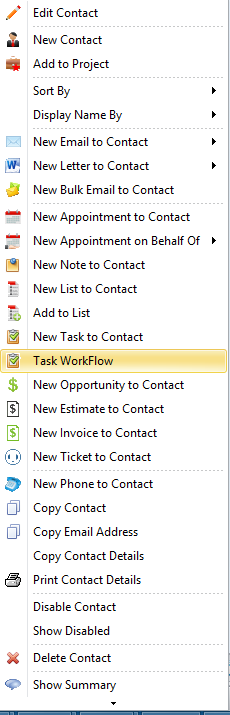Task Workflow
InfoFlo’s auto populate workflow is designed to automatically generate a list of tasks for every new project you create based on the project type selected. For more information please see the steps below:
1. Click Setting-> click Preference-> click Task->click Workflow
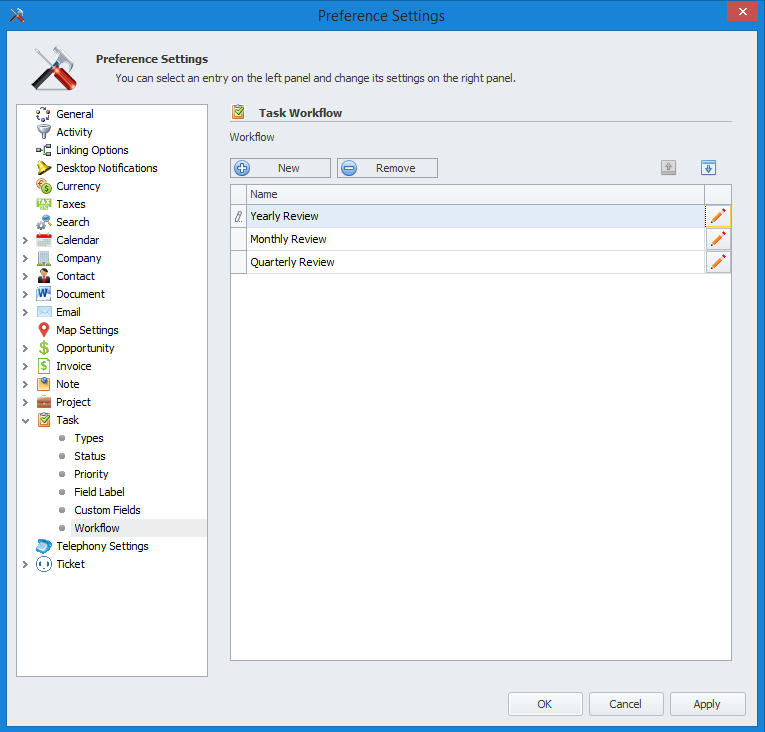
2. Click New to create a new Workflow and enter a name for the new Workflow
3. Click the pencil icon and the “Task Template List” window will appear
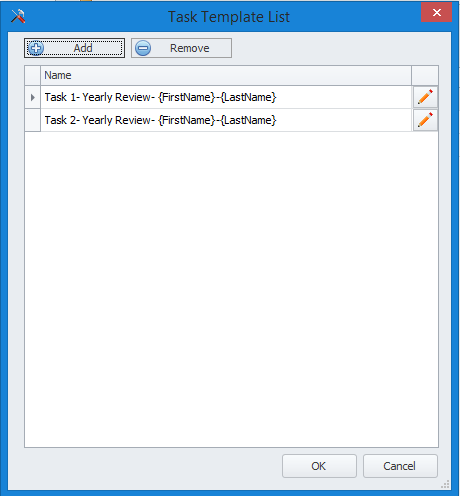
4. Click the pencil icon and the Task form will appear
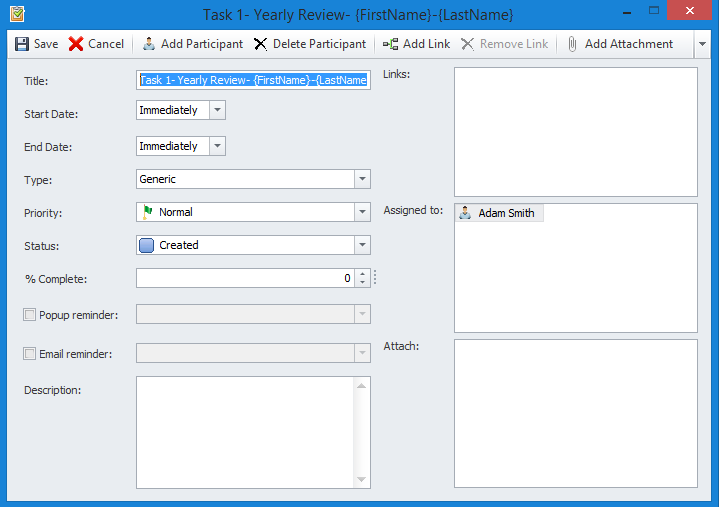
5. Here you can create your task details including
– Assigned (click add Participant to assign)
–Start & End Date (Immediately, Day After, Specific Date)
–Priority, Status, Percent Complete
–Email and Popup Reminder
–Description & Attachments
***Users can customise the task title with these task tags
- {FirstName}
- {LastName}
- {Prefix}
- {MiddleName}
- {JobTitle}
- {Comment}
- {Birthday}
- {LastActivityTime}
- {Homepage}
- {Contact.customfield} (**enter the exact match of the contact custom field)
- {Company.Name}
- {Company.customfield} (**enter the exact match of the company custom field)
- {Project.Name}
- {Project.customfield} (**enter the exact match of the Project custom field)
6. Once the Workflow is completed right click on a contact and select “Task Workflow”