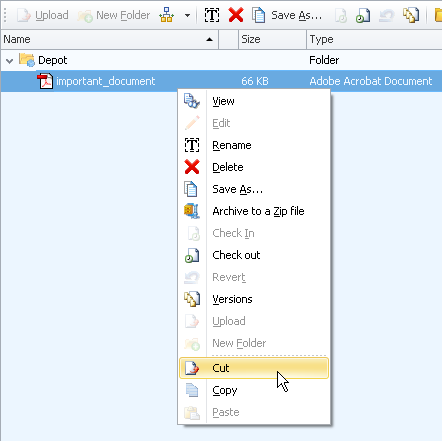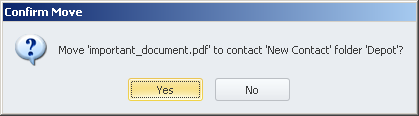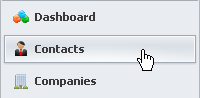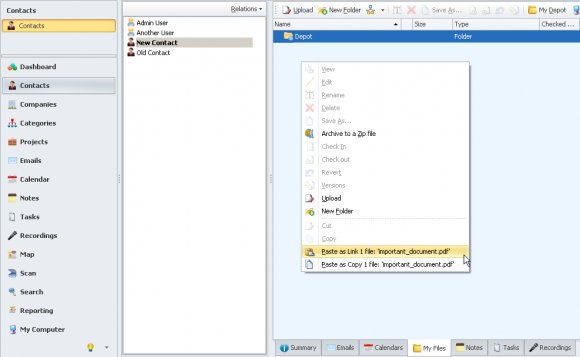How do I link a file to another contact, company or project and remove the file from the original entity it is linked to (Cut & Paste)?
- Click
'Contacts'from the left tabbed menu. - Select the contact that you would like to obtain the file from.
- Click
'My Files'from the bottom tabbed menu of the Summary View. - Right click the file and click
'Cut'. - Select the Contact that you would like to paste the file to.
- Click
'My Files'from the bottom tabbed menu of the Summary View (for the new contact). - Right click in the empty space of the My Files view and click
'Paste as Link x file: '{file_name}''. - Confirm the move by clicking
'Yes'to the'Confirm Move'dialogue box. - Your file has now been moved to another contact. The process to move files is the same for contacts, companies and projects.
![]()