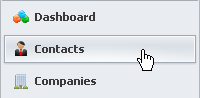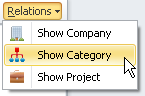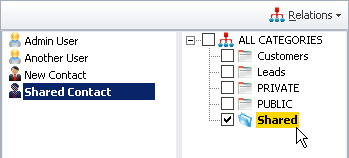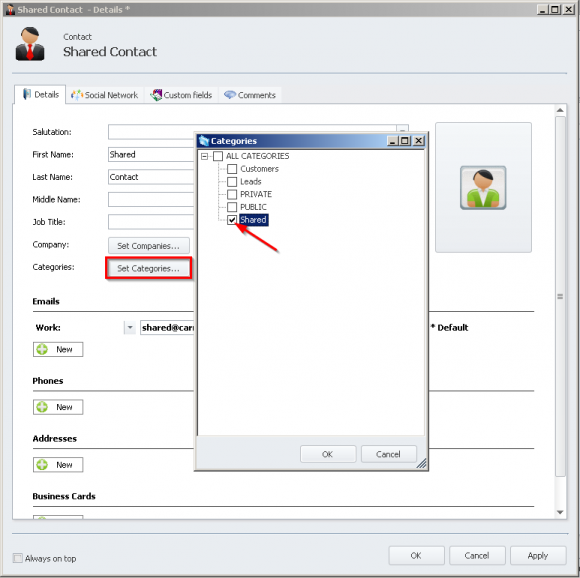How do I share Contacts using Categories?
Option #1
- Create a category by clicking
'New Category'located in the Ribbon Toolbar. - Enter a name for the category you would like to create.
- Under the
'Sharing'tab, check the users you would like to share the category with under'Choose users to share with' - Click
'OK'to add the category. - Click the contact you would like to share -> Click
'Edit Contact'. - Click
'Set Categories'. - Click the check box next to the Category that was just created (or another one that was created before for sharing purposes).
- Click
'OK'to confirm that the category is to be linked to the contact. - Click
'OK'to confirm changes to the contact and close the edit contact window. - The user you shared will with now be able to view the shared contact in his/her user list.
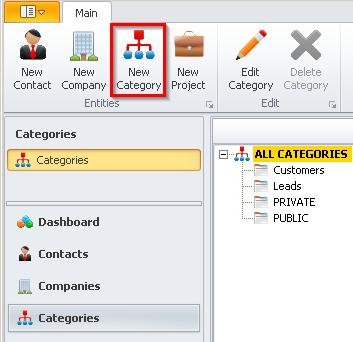
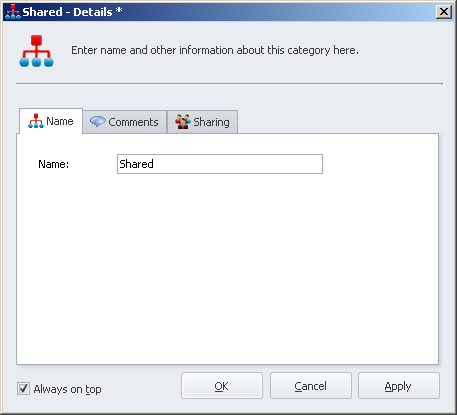
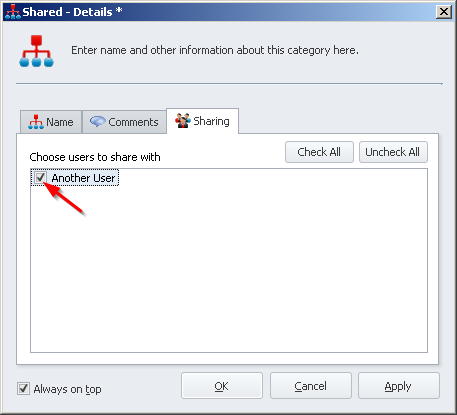
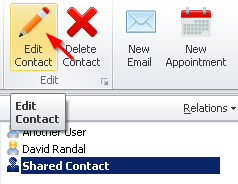
Option #2
- Open your contact list by clicking
'Contacts'from the Left Tabbed Menu. - Click
'Relations'and select'Categories'to open up the dual panel view (showing both Contacts and Categories at the same time). - To share a contact, simply select the Contact that you would like to share from the left panel, and check off the shared category in the right panel.