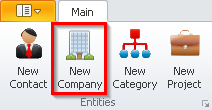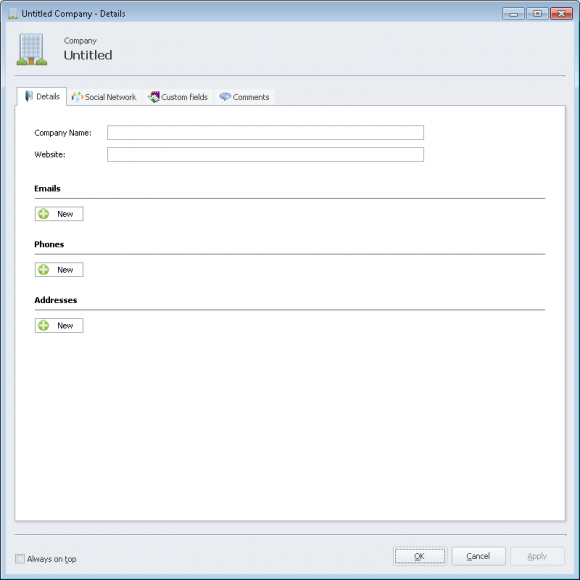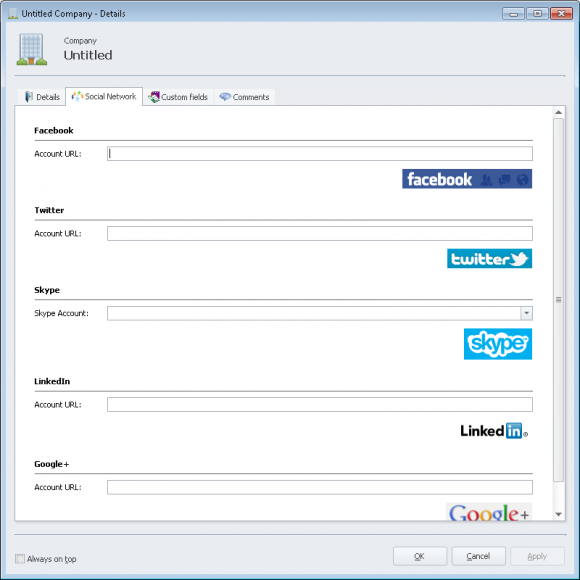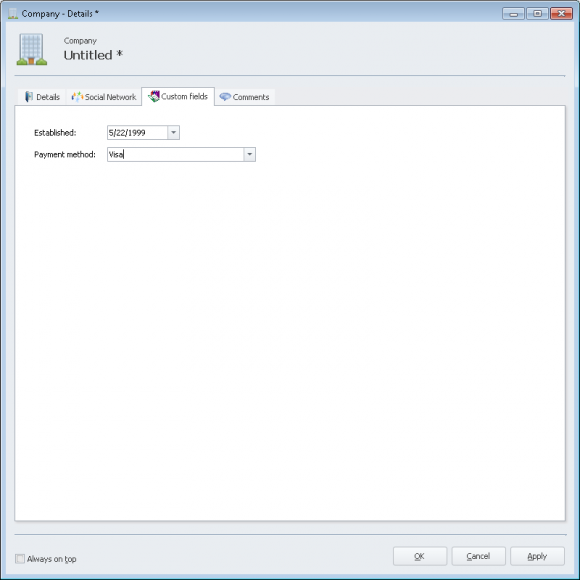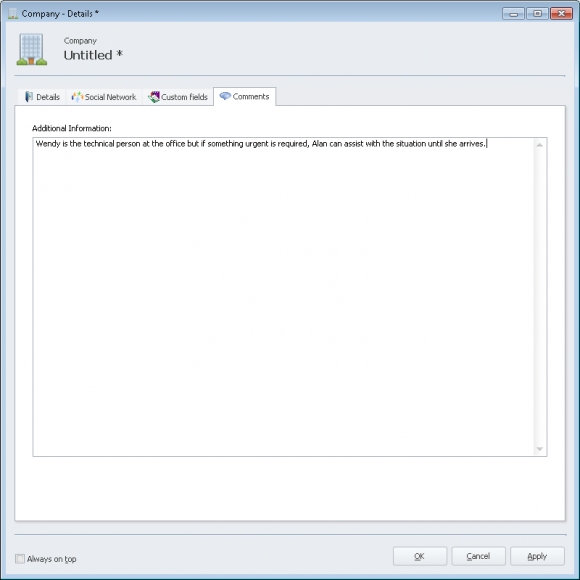How do I add a New Company?
- Click the
'New Company'button on the Entities section of the Ribbon Toolbar. - This is the
'New Company'window. - Here in the Company Details tab, you can fill in the details of your new Contact:
Company NameWebsiteEmails(unlimited)Phone Numbers(unlimited)Addresses(unlimited)
- To add a new email click the
'New'button under the'Emails'header. - To add a new phone number click the
'New'button under the'Phones header'. - To add a new address click the
'New'button under the'Addresses'header. - Click the
'Social Network'tab to add any social networking accounts the company is associated to. - Here in the Social Network tab, you can fill in the details of your new Contact:
FacebookTwitterSkypeLinkedInGoogle+
- Click the
'Custom fields'tab to fill in any custom fields you have created. To learn how to create a custom field for your Company, visit How do I add Custom Fields for a video demonstration. - Click the
'Comments'tab to fill in any comments regarding the company. - Click
'OK'to save your changes and close the Company window.