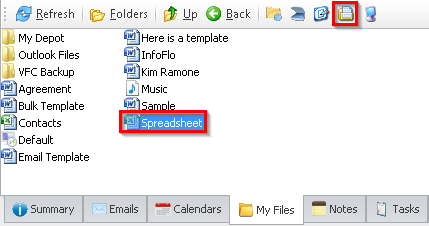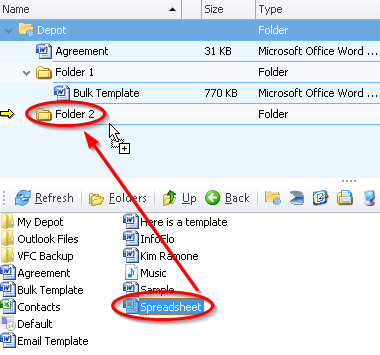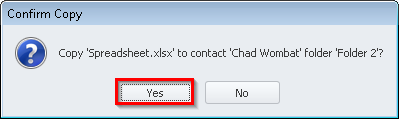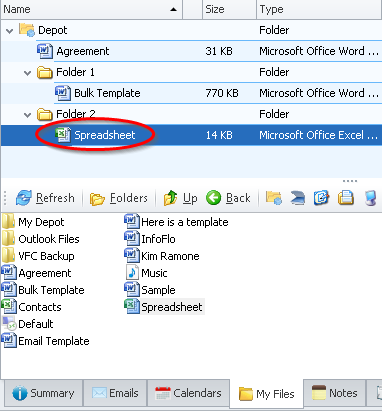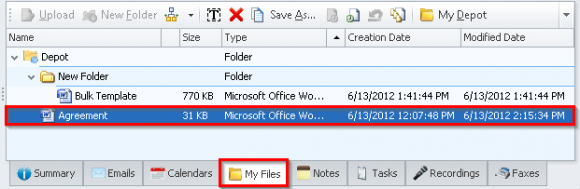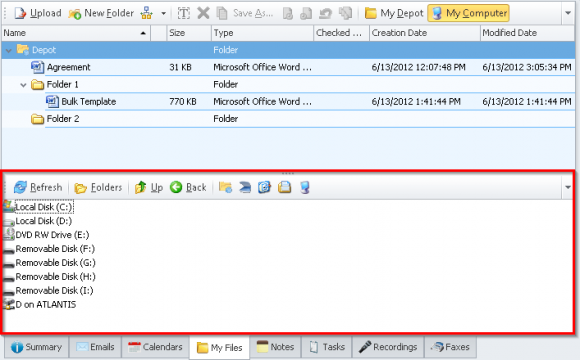How do I drag a file from My Computer and upload it to a Contact, Company, Category or Project?
Click-and-drag any file from your computer and directly upload it to a Contact, Company, Category or Project.
- Select
'Contacts'from the left navigation menu and select a contact (The following steps may be completed for any Contact, Company, Category or Project). - Select the
'My Files'tab from the bottom right of the right panel. Select the file you would like to see the revision history of. - To view and navigate the files from your computer, click the
'My Computer'button. - The My Computer panel will now be located in the bottom panel.
- The My Computers toolbar includes a button to
'Refresh'the files, toggle between'Folders'and list view, go'Up'a folder, go'Back'to the previous view, go to'My Depot', go to'My Desktop', go to'My Documents'and go to'My Computer'. - In this example, we will navigate to My Documents by clicking the
'My Documents'button and selecting"Spreadsheet". - Drag and drop the selected file to the destination folder.
- Click
'Yes'to confirm the upload. - Your file has now been added to the contact’s
'My Files'tab.
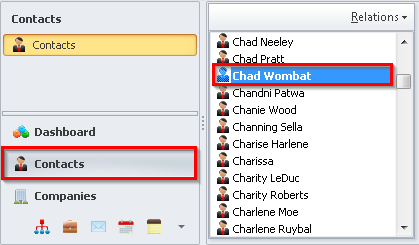
![]()