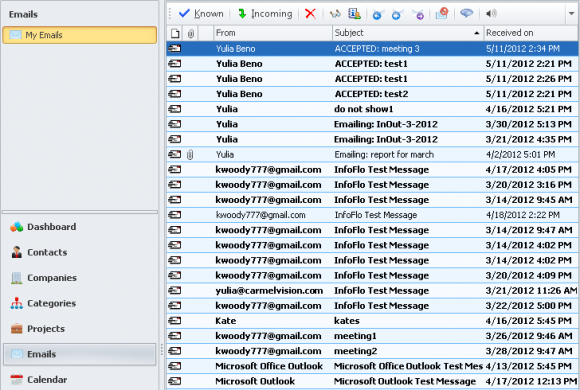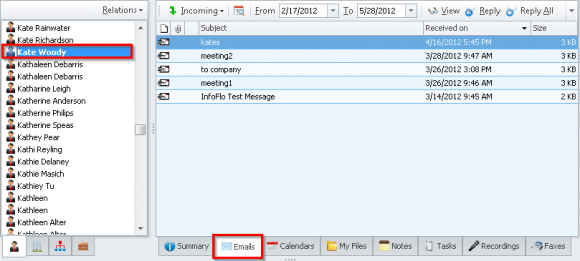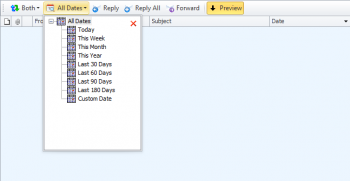How do I view my emails?
To view emails from the email list view:
- Click
'Emails'from the left navigation menu. - Here you can view the list of all your emails.
- The emails toolbar allows you to toggle between
'Known'and'Unknown'emails,'Incoming'and'Outgoing'emails,'Delete','View','Find'the associated entity,'Reply','Reply All','Forward','Delete and Mark as Spam','Comments'and'Read email content'. - The dropdown button to the right allows you to customize this toolbar allowing you to remove any buttons you don’t need.
- To toggle between known and unknown emails, click the
'Known'button to toggle from viewing known emails to viewing unknown emails that are not linked to a contact. - After the
'Known'button is clicked, the'Unknown'button will be shown. Click'Unknown'to toggle from viewing unknown emails to viewing known emails that are linked to a contact. - To toggle between incoming and outgoing mail, click the
'Incoming'button to toggle from viewing incoming emails to viewing outgoing emails. - Click the
'Outgoing'button to toggle from viewing outgoing emails to viewing incoming emails.
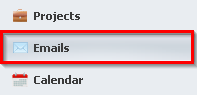
![]()
![]()
![]()
![]()
![]()
To view emails from the Emails tab of the Summary View: