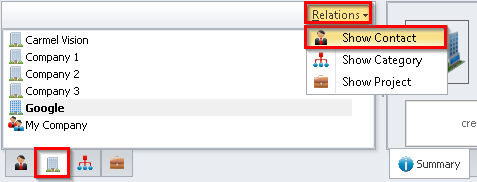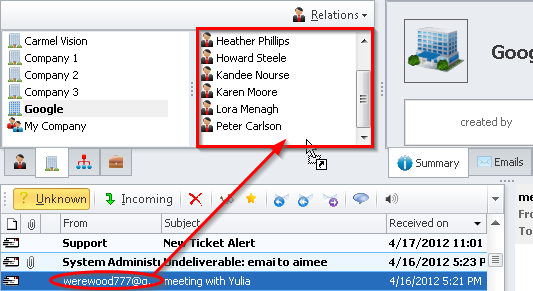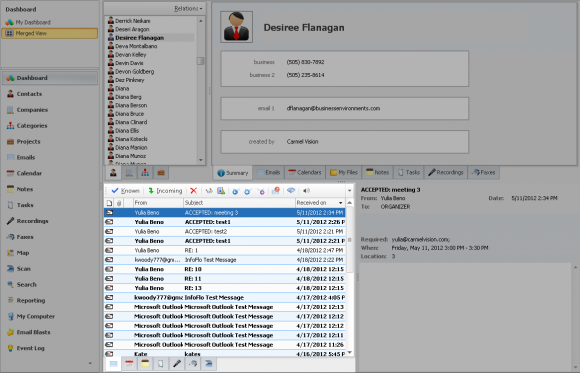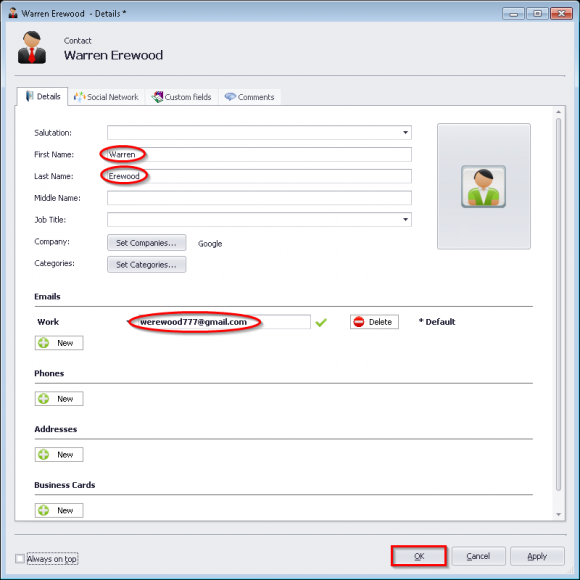How do I populate Unknown Emails to a new Contact and automatically link it to a Company?
- Click
'Dashboard'from the left navigation menu. - Click
'Merged View'from the extended navigation menu above the left menu. - The Email tab in the bottom left panel will be selected by default. Here it shows all your emails in your email list.
- If it is not selected by default, click the Email tab in the bottom left panel.
- Toggle to the list of unknown emails by clicking the
'Known'button. - Click the
'Company'button to view the list of companies in the top left panel. Select the company you would like to link the contact to. Click'Relations'and select'Show Contact'to show the contacts that are linked to the company. - Drag-and-drop the unknown email to the contacts side of the top left panel.
- A New Contact form will be opened with the First Name, Last Name and Email Address already filled in. Click
'OK'to add the contact continue. - The contact has now been linked to the company and the emails have been linked to the contact all in one step!
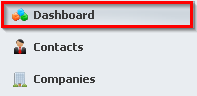
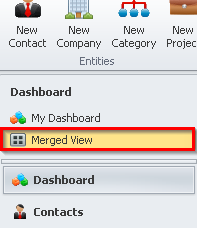
![]()
![]()