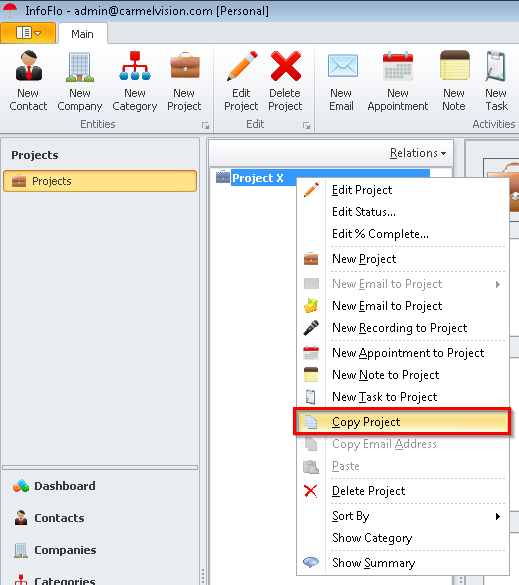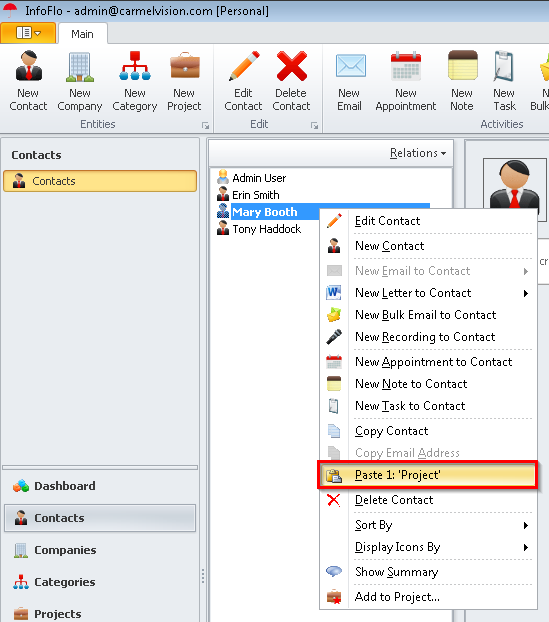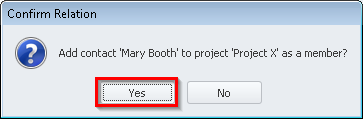How to add a contact to a Project?
Option #1
- Right click a Contact, click
'Add to Project...' - Choose
'Create new Project'or'Add to existing Project' - Click
'Ok'to Add to Project.
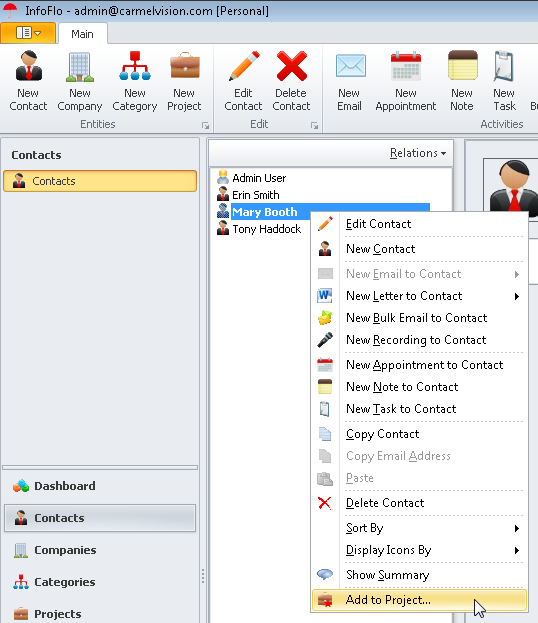
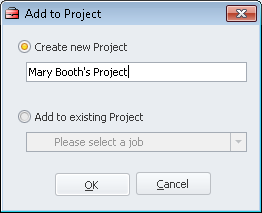
Option #2
- Right click a Contact, click
'Copy Contact'. - Right click a Project, click “
Paste“: 'Contact' - Click
'Yes'to confirm the relation.
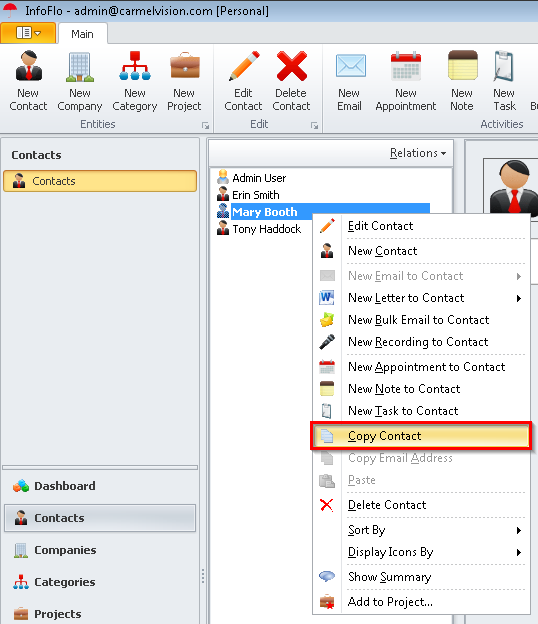
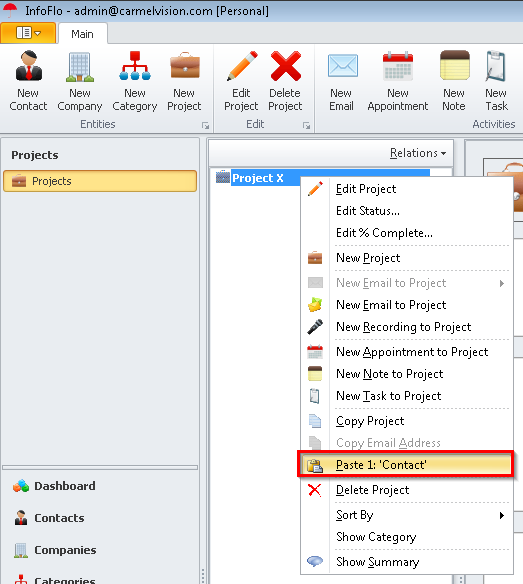
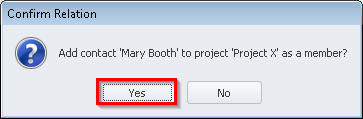
Option #3
- Right click a Project, click
'Copy Project'. - Right click a Contact, click
"Paste: 'Project'" - Click
'Yes'to confirm the relation. - You can view the Contact to Project relations via the dual panel view by selecting Relations -> Projects (from the contact view) and Relations -> Contacts (from the Projects view).