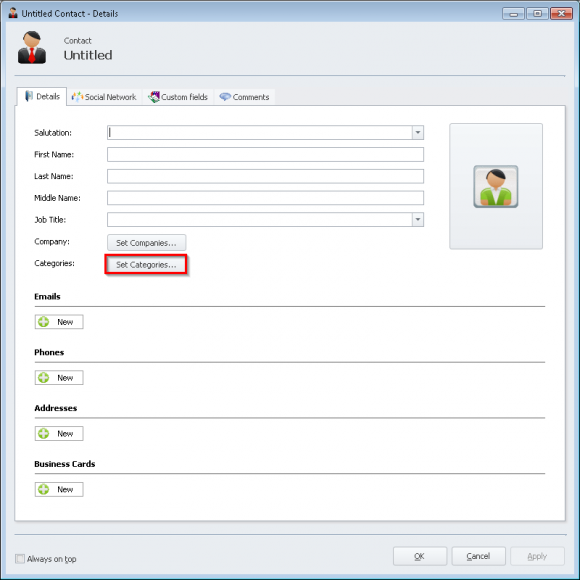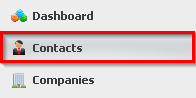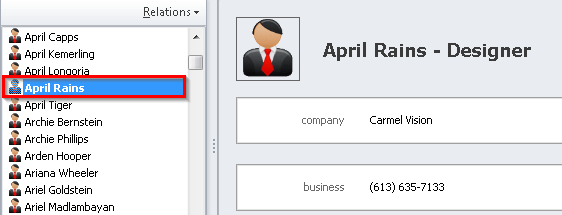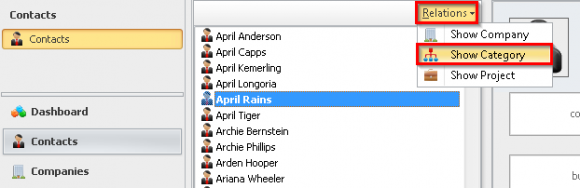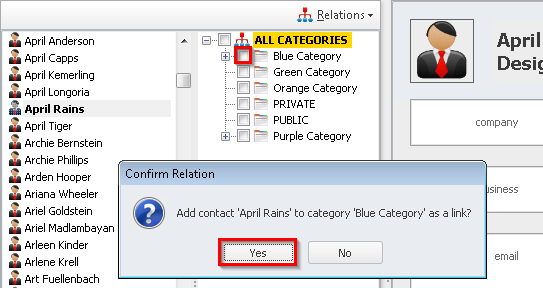How do I add a Contact to a Category?
Option #1 for adding a Contact to a Category:
- Click
'Categories'from the left navigation bar. - Select the
'Category'that you would like to add a contact to and click'New Contact'. - The
'New Contact'window opens. Here you can add the details of your new contact. - Click the
'Set Categories'button to link the contact to a category (or multiple categories). The'Categories'window opens. The contact should already be linked to the category selected before clicking ‘New Contact’. - You can now add your contact to any other category or sub-categories. Click the “+” sign and check off the desired sub-category to add the contact to sub-categories. Click the
'OK'button to continue. - Click the
'OK'button to save the contact and the linked categories.
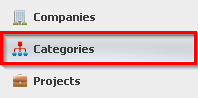
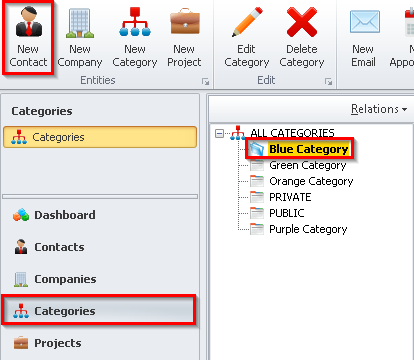
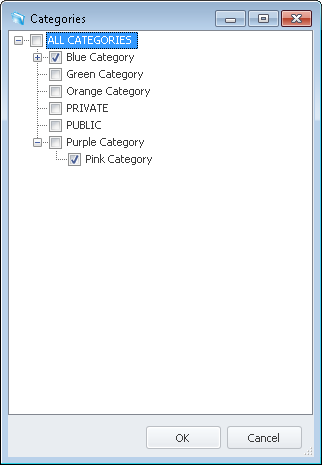
Option #2 for adding a contact to a category: