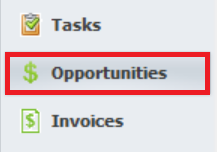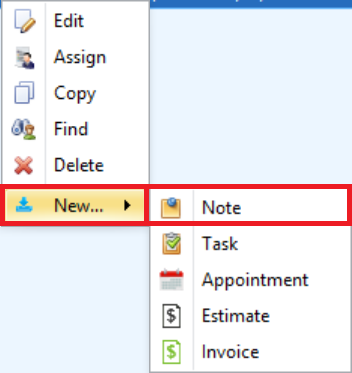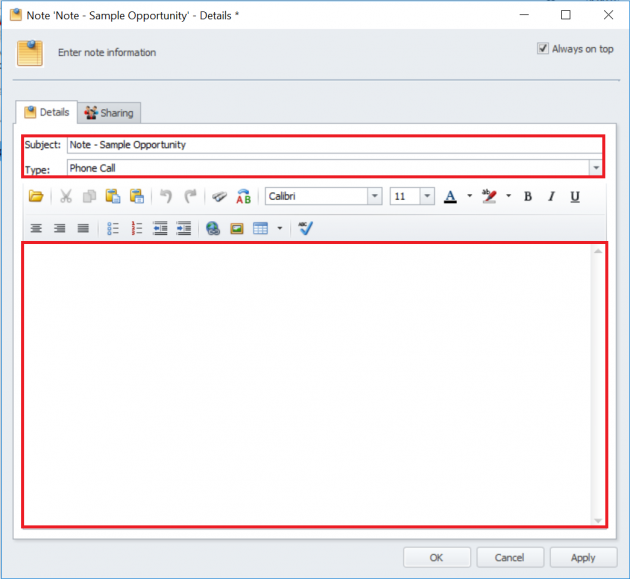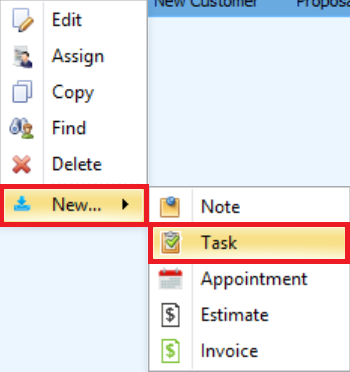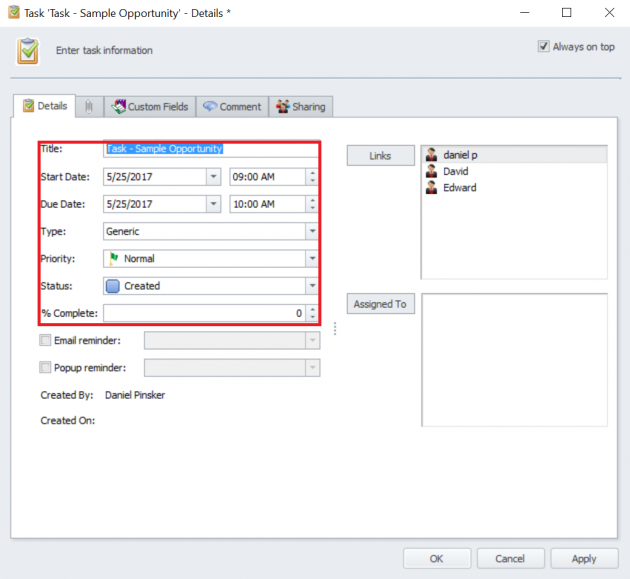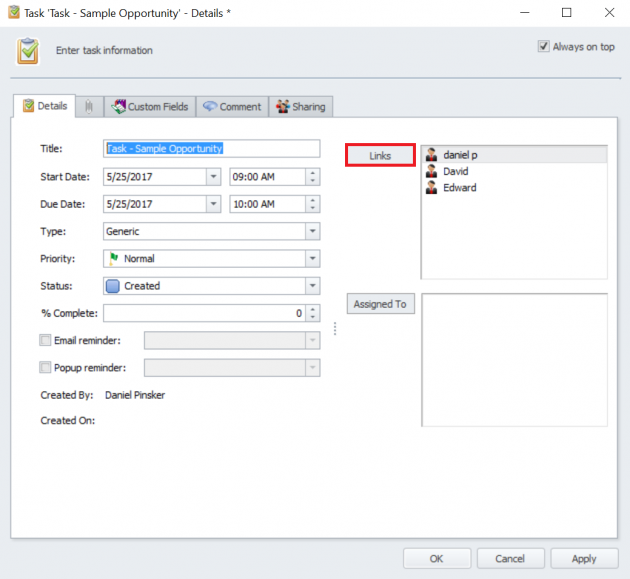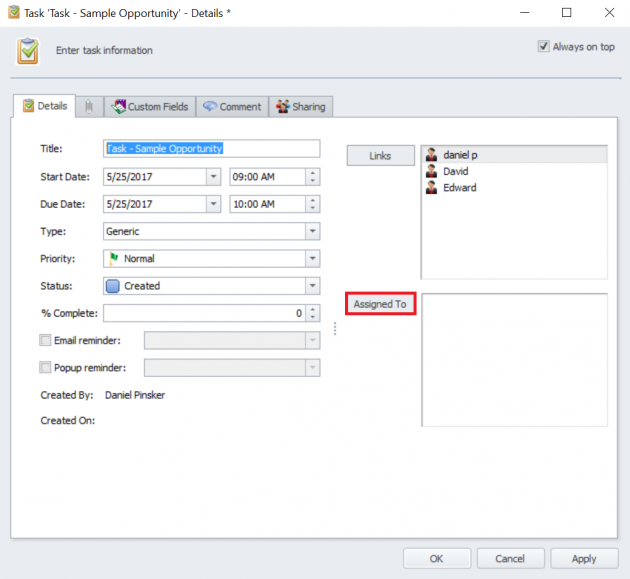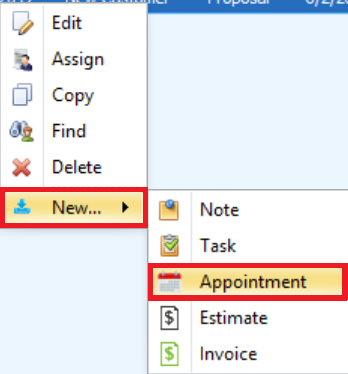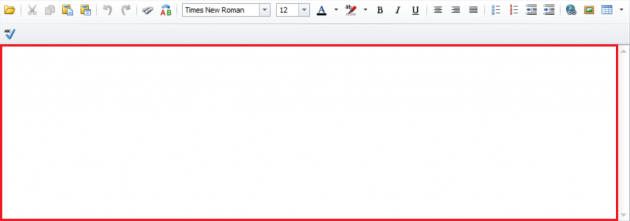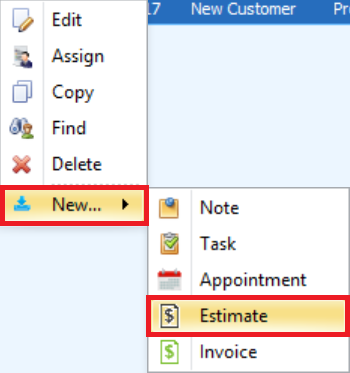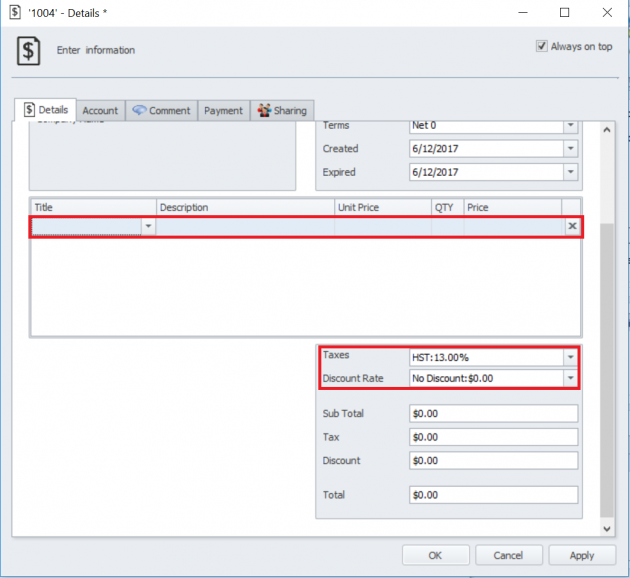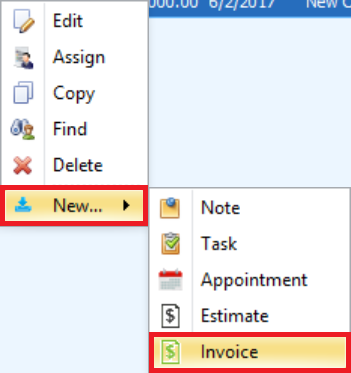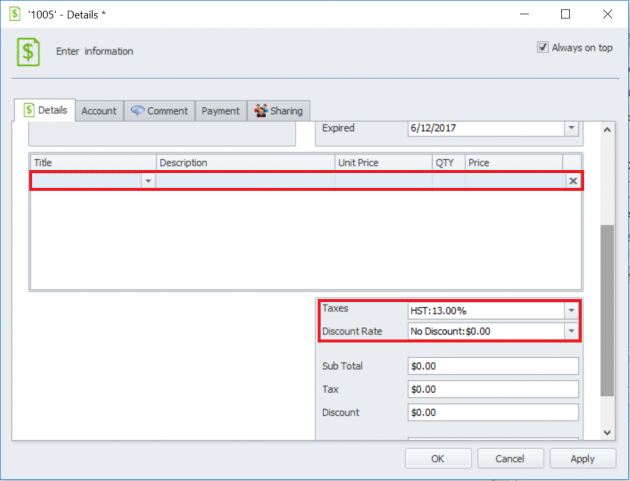Linking Items To Opportunities
InfoFlo allows the user to link multiple items to an Opportunity
This provides an easier way for the customer to organize all of the important information in one place
In order to link items to an opportunity follow the steps below
ATTACHING A NOTE
1) Open “Opportunity Tab”
2) Right Click on an existing Opportunity
3) Click on “New”
4) Click on “Note”
5) Enter the Subject and the Note, choose the type of the Note
6) Click “OK”
ATTACHING A TASK
1) Right Click on an existing Opportunity
2) Click on “New”
3) Click on “Task”
4) Enter a name for the task and fill in all of the parameters
5) Click on “Links” and select all of the users that are linked to this task
6) Click “Assing To” and select all of the users that are assigned to the task
7) Click “OK”
ATTACHING APPOINTMENT
1) Right Click on an existing Opportunity
2) Click on “New”
3) Click on “Appointment”
4) Enter the Subject of the Appointment
5) Enter the description for Appointment
6) Click on “Save & Close”
ATTACHING AN ESTIMATE
1) Right Click on an existing Opportunity
2) Click on “New”
3) Click on “Estimate”
4) Select the Products, Taxes, and Discount Rate
5) Click “OK”
ATTACHING AN INVOICE
1) Right Click on an existing Opportunity
2) Click on “New”
3) Click on “Invoice”
4) Select the Products, Taxes, and Discount Rate
5) Click “OK”