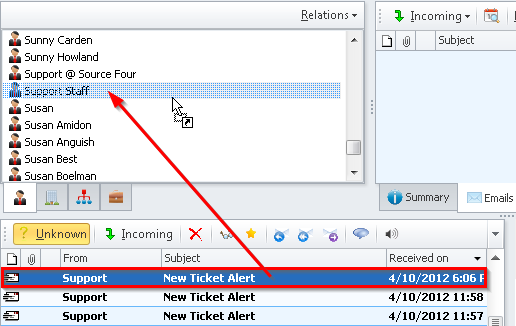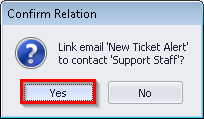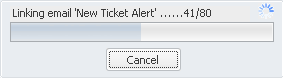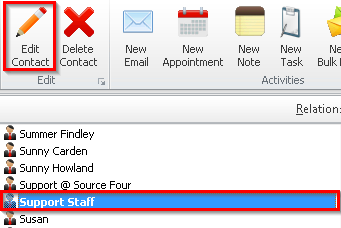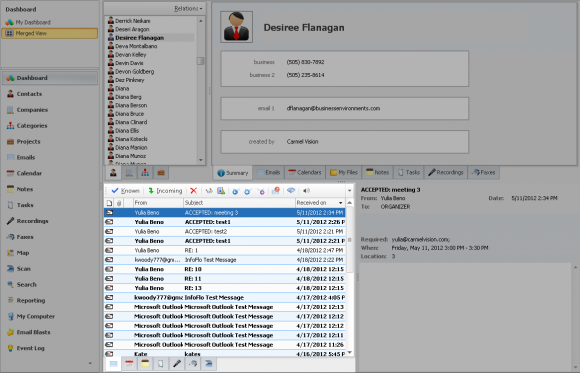How do I add a Secondary Email to a Contact?
- Click
'Dashboard'from the left navigation menu. - Click
'Merged View'from the extended navigation menu above the left menu. - The Email tab in the bottom left panel will be selected by default. Here it shows all your emails in your email list.
- If it is not selected by default, click the Email tab in the bottom left panel.
- Toggle to the list of unknown emails by clicking the
'Known'button. - Select an Unknown Email and drag-and-drop it on to a contact that already has an email address.
- Confirm the link by clicking
'Yes'in theConfirm Relationwindow. - Please wait while the emails are being linked to the contact.
- To confirm that the email address has been added to the contact, select the Contact and click
'Edit Contact'from the main Ribbon Toolbar. - Here you can see that the email address has been linked as a secondary email to the contact.
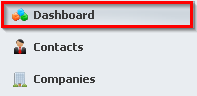
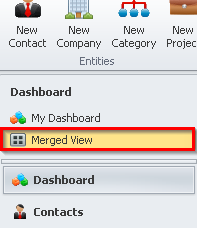
![]()
![]()