How do I assign Add-ons to Users?
- Click Start-Carmel Vision-InfoFlo-Configure InfoFlo Server (If you are running Windows 10 and up just do a search for ‘configure InfoFlo Server’ to find the activation wizard)
- Click ‘Yes‘ if prompted ‘Do you want to allow the following program to make changes to this computer?‘.
- Click ‘Assign License‘ under ‘License Management‘ to open the Assign License panel.
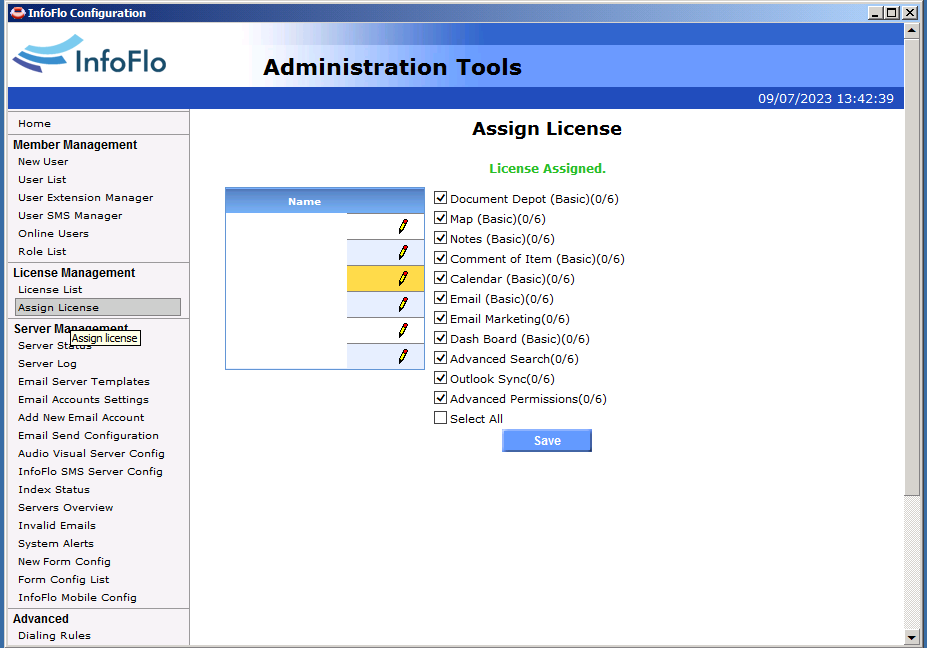
- Click the pencil button next to the user you would like to assign the license to. The list of available licenses will be displayed along with the number of available licenses in brackets (available/total).