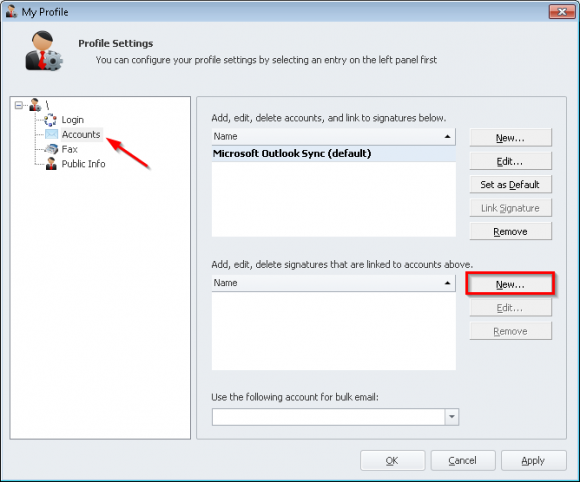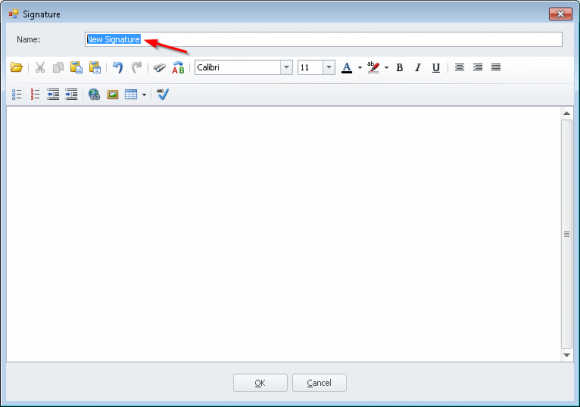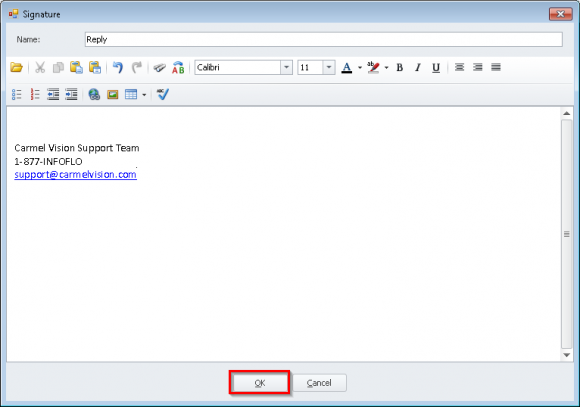How do I add an Email Signature?
- From the Ribbon Toolbar, click
'Settings'->'Profiles' - Select
'Accounts'and click'New...'(the second one next to the signatures.) - Give your signature a name such as
"Default"or"Reply" - Enter or paste your signature in the editor below and click
'OK'. - To link a signature to your email, select a email address and click
'Link Signature' - Select your signature from the drop down box and click
'OK' - Click
'OKto save your changes and close the email configuration window.
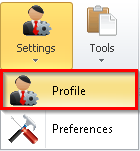
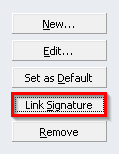
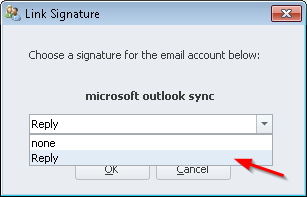
To add a signature while using the Microsoft Outlook email editor, click the signature button within your new email and add the signature of your choice.