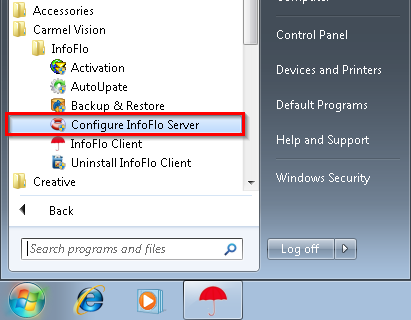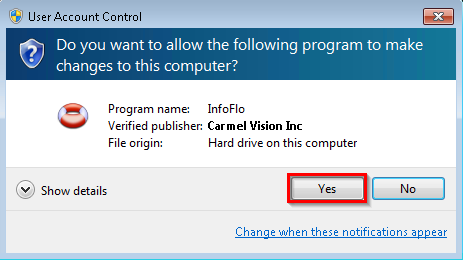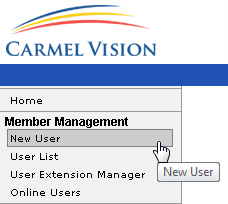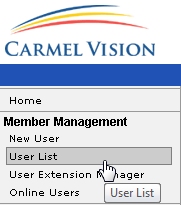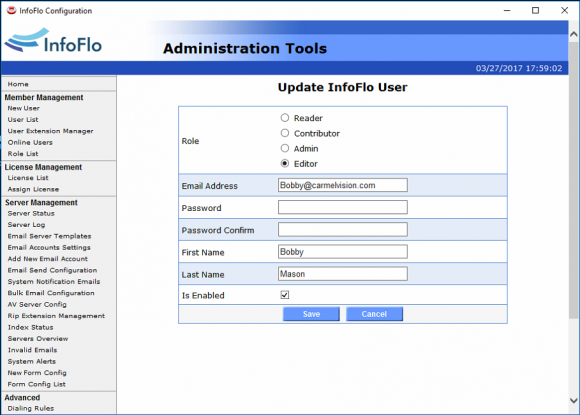How do I add an InfoFlo User?
- Click
'Start'-> click'Carmel Vision'-> click'InfoFlo'-> click'Configure InfoFlo Server' - Click
'Yes'if prompted'Do you want to allow the following program to make changes to this computer?'. - Click
'New User'to add a new user to InfoFlo. - Here you can enter the
'Email Address','First Name','Last Name','Password'and'Confirm Password'. - Uncheck the
'Is Enabled'field to disable a user. ***Note*** A user can only be disabled not deleted. - Click
'Save'to save the new contact. click'Cancel'to exit without saving changes. - To verify that the new user has been added, click
'User List'.