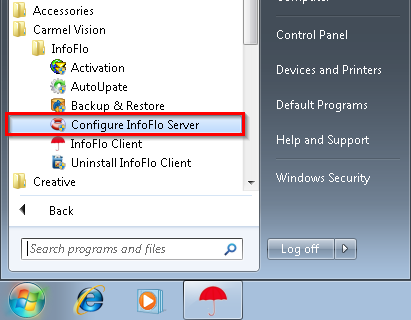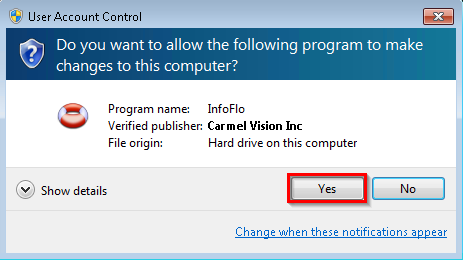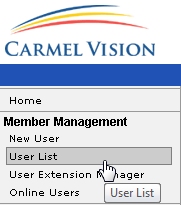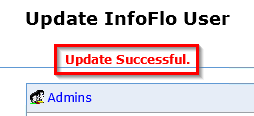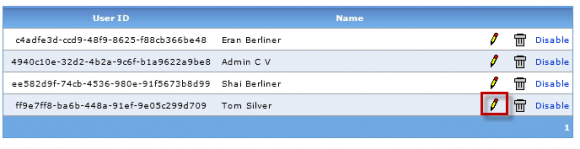How to change an InfoFlo user password
- Click
'Start'-> click'Carmel Vision'-> click'InfoFlo'-> click'Configure InfoFlo Server' - Click
'Yes'if prompted'Do you want to allow the following program to make changes to this computer?'. - Click
'User List'to view a list of existing users in InfoFlo. - Here in this example we will edit the user Tom Silver.
- Click the pencil button next to the name of the user to edit the user.
- Type in your new password and confirm the password. Click ‘Save’ to save the changes.
- It will now say
'Update Successful'in red.