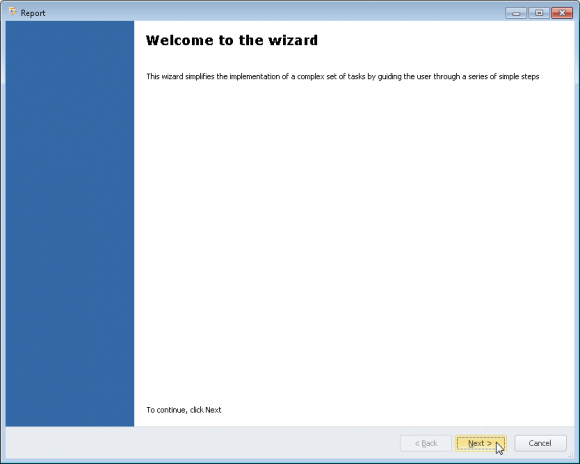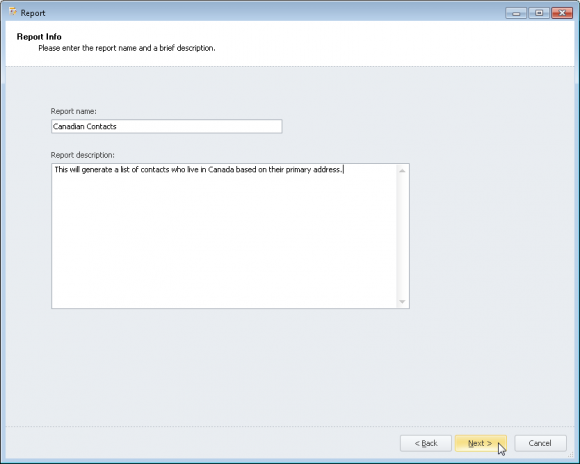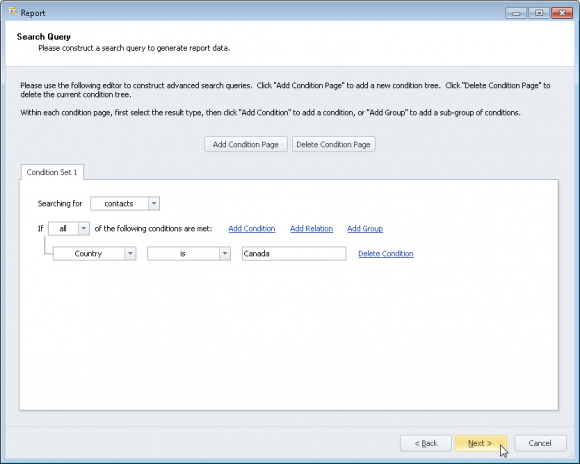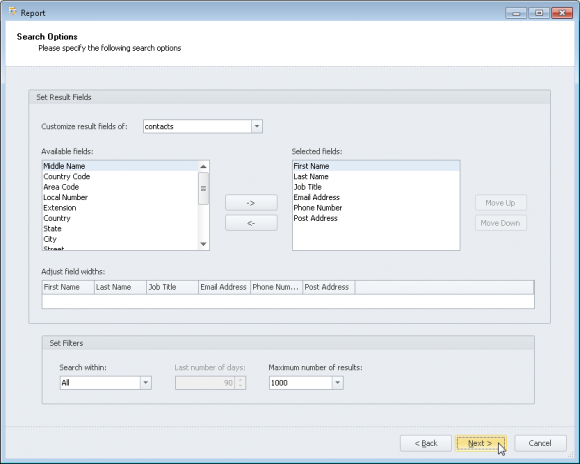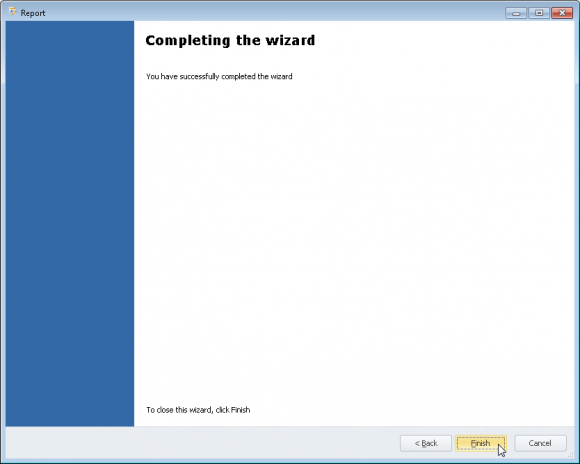How do I create a new Report?
- Click
'Reporting'from the Left Navigation Menu (A list of available reports will be displayed). - Click
'New'from the Reporting panel to begin the Report creation wizard. - The Report Wizard will be now be displayed on your screen. Click
'Next'to continue to the next step. - Enter the name and description for your report.
- In this example, we will create a report that contains a list of contacts who live in Canada.
- Click
'Next'to continue to the next step. - The Search Query construction page is a powerful feature that allows you to customize a search that specifically pulls out the data that you need.
- Add/Delete Condition Page: A condition page allows you to search different types of data with different sets of criteria. You can add as many condition pages as you would like.
- Searching for: Here you can select the type of data you are looking for. Options include contacts, companies, projects, categories, calendars, depot, email, faxes, notes, recordings, phone calls, scans, tasks and bulk emails.
- Condition: A condition is a restriction placed on the set of all data that allows you to filter for the information that you need. You can add as many conditions as you would like by clicking
'Add Condition'. Make sure you delete any conditions that you are not using - Relation: A relation is the link that the searched data is related to. You can search for any data that is related to another contact, company or category! You can add as many relations as you would like by clicking
'Add Relation'. - Group: A group is a set of conditions or relations that need to be met as well. You can define as many groups as necessary.
-
Report Search Options allows you to customize the width of your report fields, the time proximity of the information and the number of results to be shown.
- Set Result Fields: The set result fields panel allows you to customize the fields that are displayed in the search results. You can add any field that you would like to see by first selecting it from the left panel and clicking the
'->'arrow to have it displayed. Conversely, select any fields you do not want displayed and click the'<-'arrow to remove them from your report. Here you can also adjust the field widths of the results so that everything neatly fits into your generated report. - Set Filters: This panel allows you to limit the data you retrieve based on the creation date. You can
'Search Within:'all, today, yesterday, this week, last week, this month, last month, this year, last year and last number of days (where you can specify the exact number of days the data was entered). The maximum number of results displayed in your report can configured here as well.
- Set Result Fields: The set result fields panel allows you to customize the fields that are displayed in the search results. You can add any field that you would like to see by first selecting it from the left panel and clicking the
- You have now completed the report wizard! Click
'Finish'to generate your report.
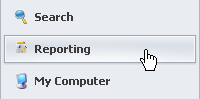
![]()