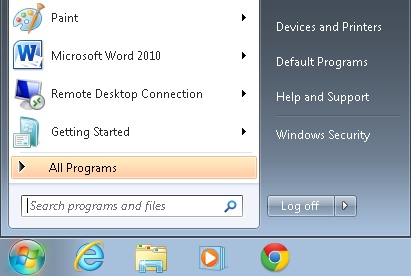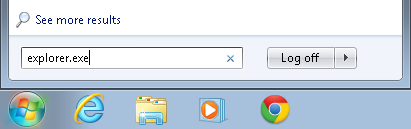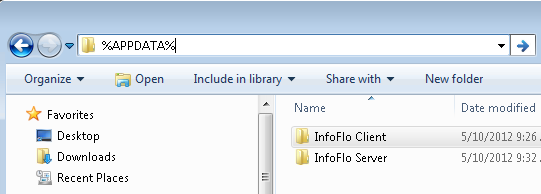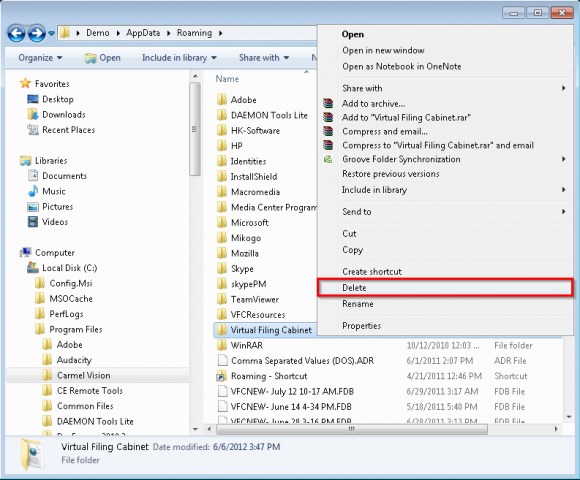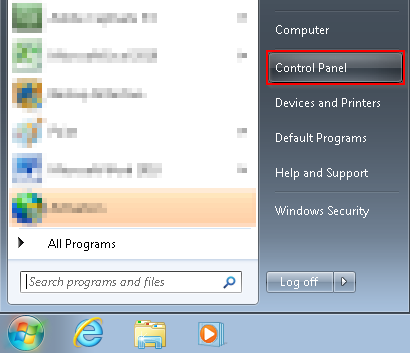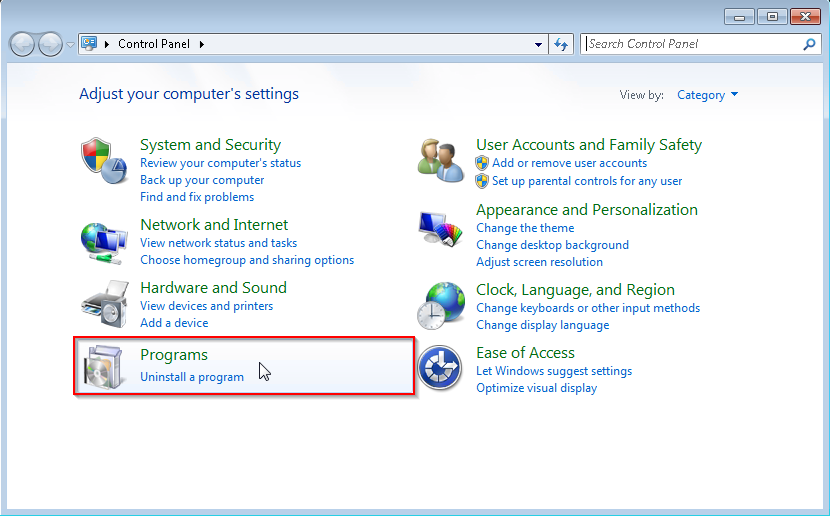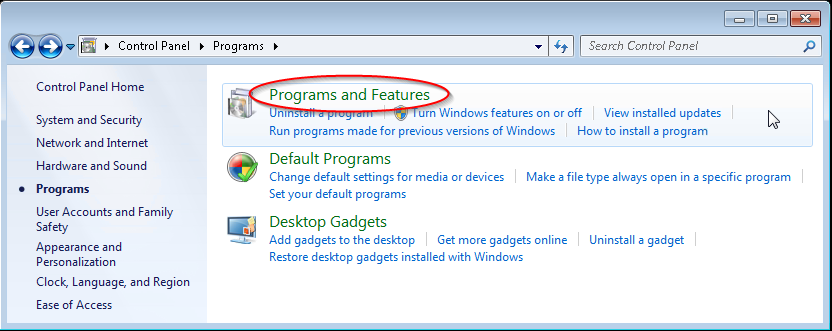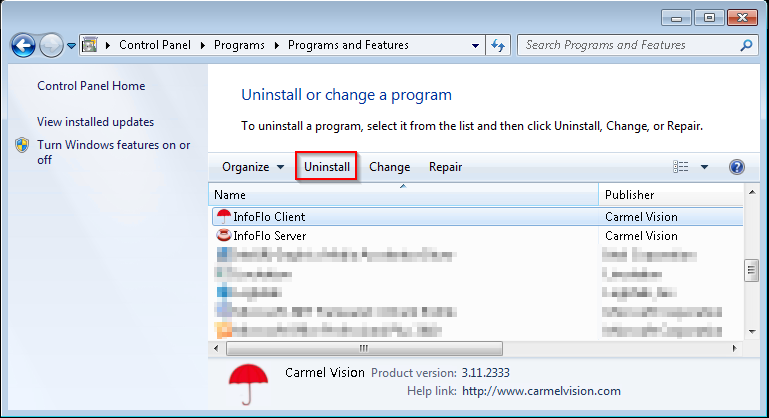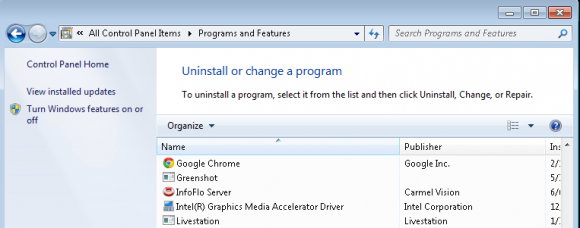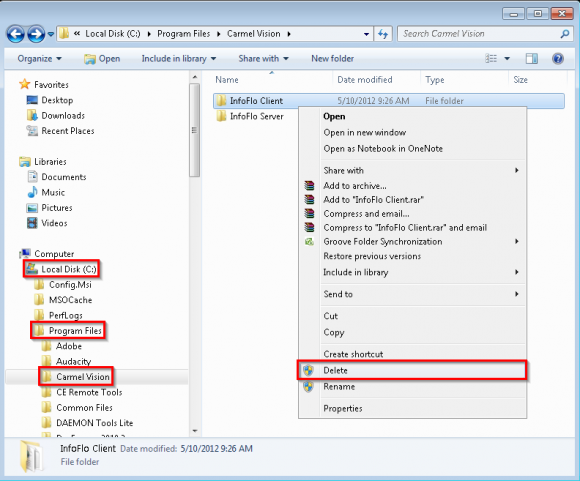How do I uninstall InfoFlo Client?
- Click
'Start'and select'Control Panel' - Click
'Programs'(if applicable) - Click
'Programs and Features' - Select
'InfoFlo Client'-> Click'Uninstall' - Click
'Yes'if prompted'Are you sure you want to uninstall InfoFlo Client?' - InfoFlo is now preparing to uninstall itself from your computer.
- Click
'Yes'if the'User Account Control'prompts'Do you want to allow the following program from an unknown publisher to make changes to this computer?' - InfoFlo Client has now been removed from your computer. You can confirm by verifying that
'InfoFlo Client'no longer exists on the list of installed programs.
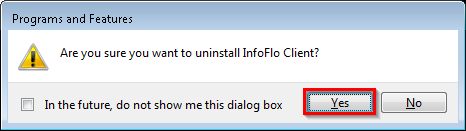
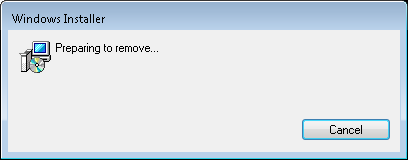
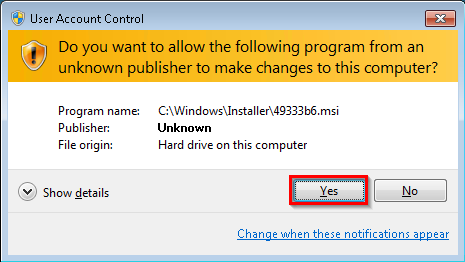
- Start by deleting the
"C:\Program Files\Carmel Vision\InfoFlo Client\"folder. (If InfoFlo was installed in a non-default drive or directory, delete the folder that it was installed in.) - To delete the folder, click
'Start'. - Type
'explorer.exe'in the search bar and press Enter. - Click on the
'Local Disk (C:)', select the'Program Files'folder, select the'Carmel Vision'folder and the'InfoFlo Client'folder will appear in the right panel as it is shown below. Select'InfoFlo Client'then right click and select'Delete'. - To remove all your settings and logs from the computer, type %APPDATA% in the navigation bar and press
'Enter'. The default location for %APPDATA% is'C:\Documents and Settings\COMPUTER_NAME\Application Data\'but this may be different on your computer. - Right click
'Vitual Filing Cabinet'and select'Delete'. Make sure you also delete any other associated files. - InfoFlo Client has now been complete removed from your computer.