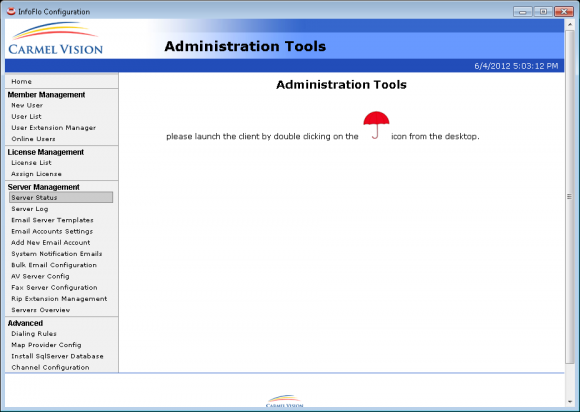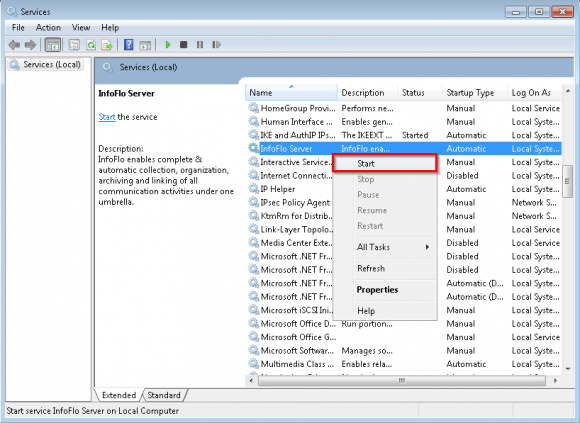How do I start the InfoFlo Service?
Option #1
- If the Server Configuration application is already running,please close it by clicking on ‘X’ in top right
- Click
'Start'->'All Programs'->'Carmel Vision'->'InfoFlo'->'Configure InfoFlo Server' - If the
'User Account Control'window appears, click'Yes'to allow InfoFlo to make changes to your computer. - The Configure InfoFlo Server window will now be open.
- Click
'Server Status'from the left navigation menu. - The status of your InfoFlo Service will now be displayed in the right panel. If your Server Status says
'Stopped'then you can start the InfoFlo Service by clicking the'Start'button. - Wait approximately 25 seconds for the status to change to
'Running'in green. - Your InfoFlo Service is now up and running!
****(If you are running Windows 8 and up just do a search for 'Configure InfoFlo Server' to find the InfoFlo server)
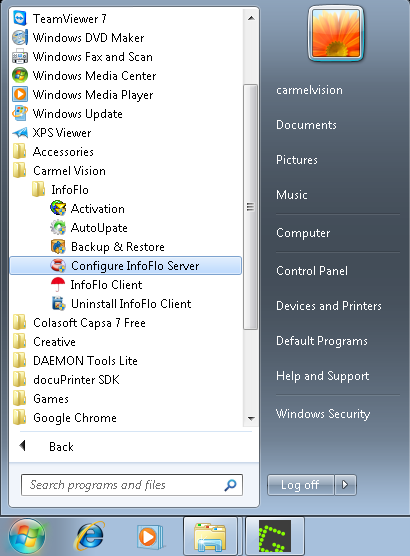
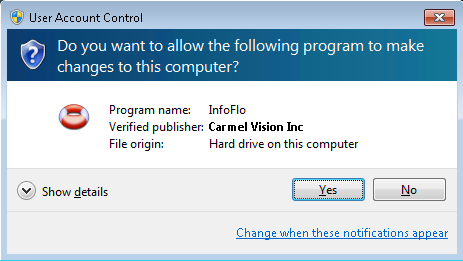
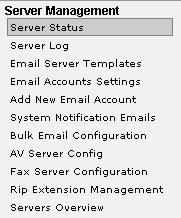
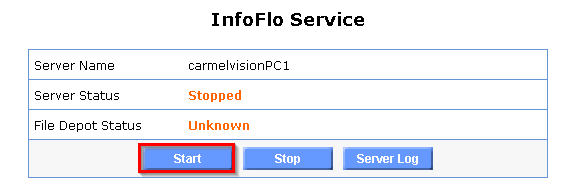
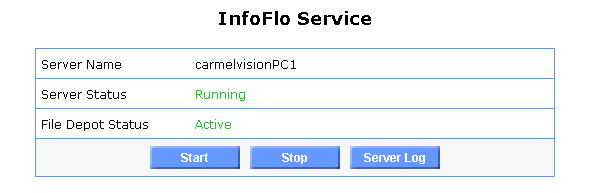
Option 2
- Click
'Start' - Type “services.msc” into the
'Search for programs and files'text box and press Enter. - Scroll down, right click
'InfoFlo Server'and select'Start'. - Wait approximately 25 seconds for InfoFlo Service to be started.
- InfoFlo Service has now been started! You can verify this by ensuring that the status is now
'Started'.

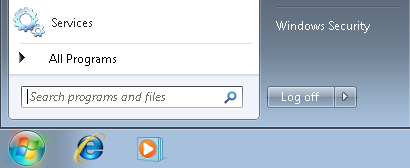
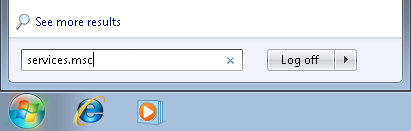
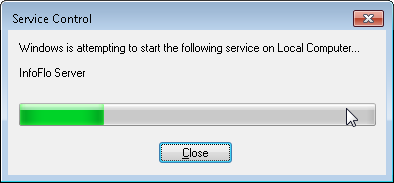
The following is a video tutorial demonstrating option #1. The full text for this video is available at How do I start the InfoFlo service.