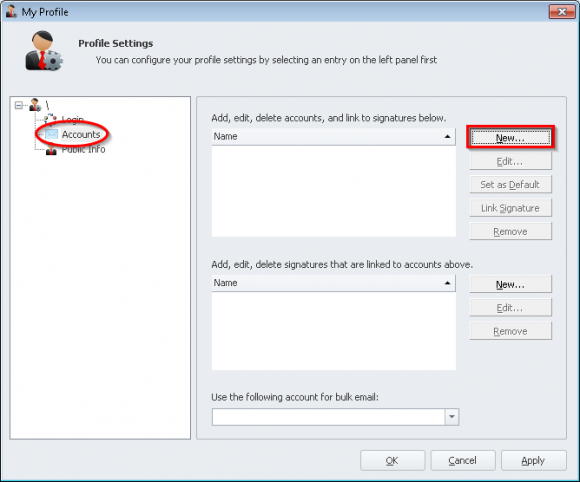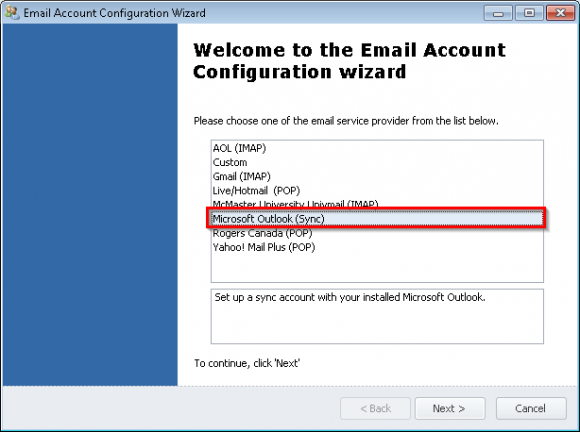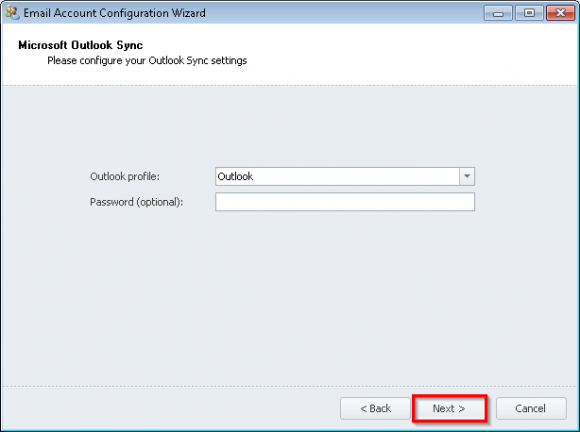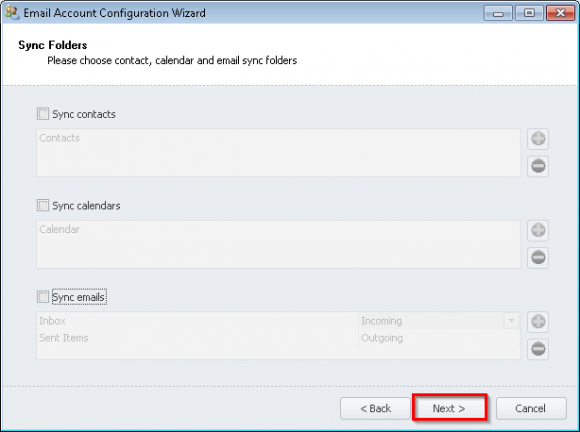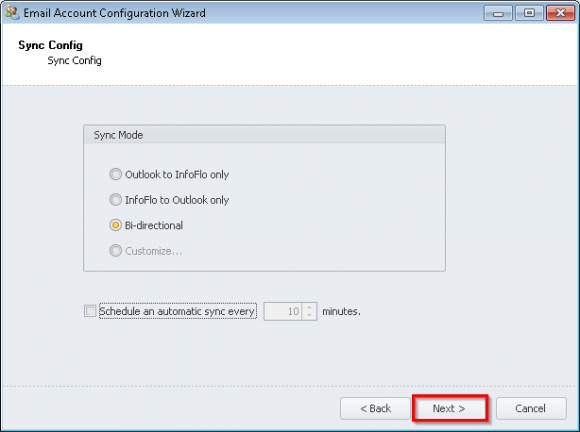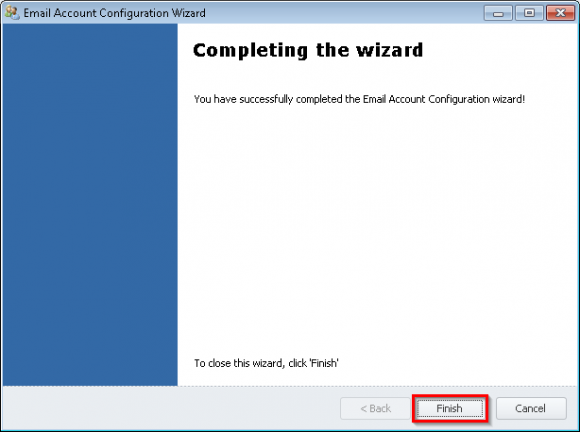How do I set up Microsoft Outlook as my default email editor?
- From the main Ribbon Toolbar, click
'Settings'->'Profile'. - Select
'Accounts'and click'New'. - Set up a Outlook Sync account in InfoFlo. To do this, select
'Microsoft Outlook (Sync)'and click'Next'. - Select your Outlook profile and click
'Next'. - Optional: Uncheck all sync; The Outlook email editor can be used without having Outlook Sync enabled. Click
'Next'. - Uncheck
'Schedule an automatic sync every x minutes'if you do not wish to syncronize Outlook with Infoflo. - Click
'Finish'to complete the wizard. - Select
'Microsoft Outlook Sync'and click'Set as Default'if it is not already defaulted. (When the Outlook email editor is launched from InfoFlo, it will use the default account.) - Ensure that Outlook is a paid and registered version (not a trial version).
- Ensure that the computer is patched with latest Office and Windows updates.
- Outlook must have an account configured that is able to send emails (SMTP or Exchange).
- Ensure that the email address for Outlook sync account is the same as the Outlook account email address.