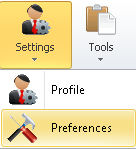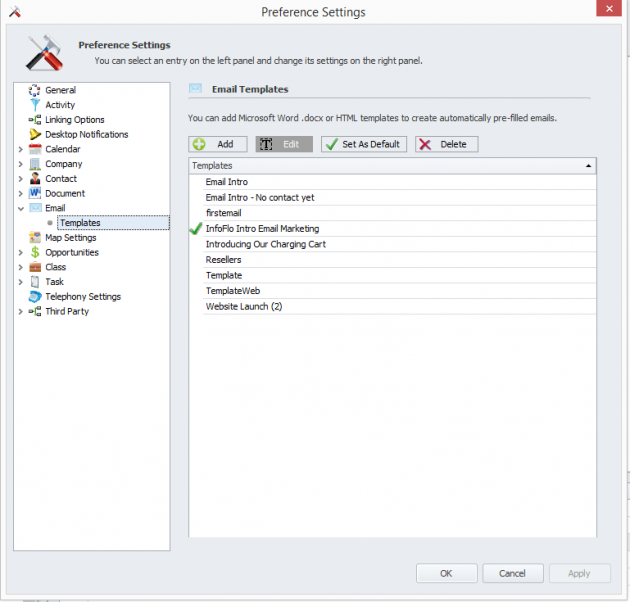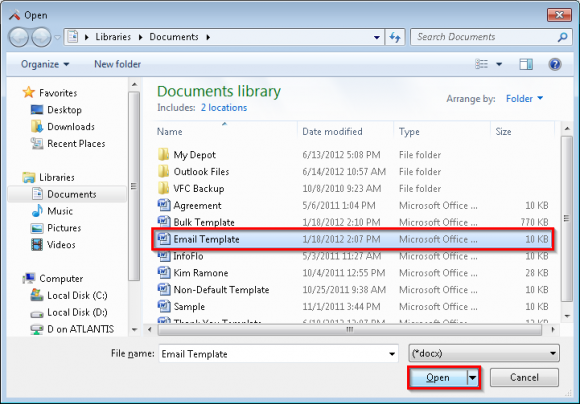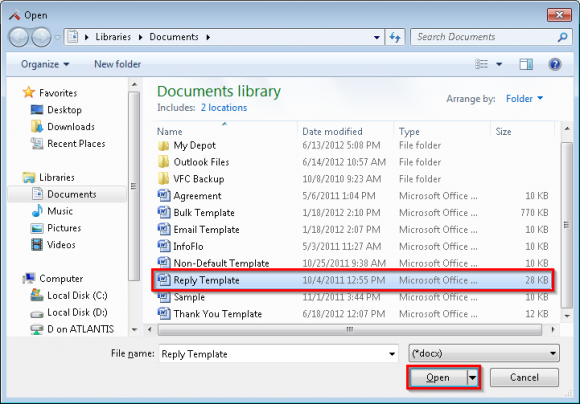How do I create an Email Template?
- From the InfoFlo interface, click
'Settings'-> click'Preferences'to open the Preference Settings window. - Select
'Email'from the left navigation tree, select the'Templates'tab and click'Add'to add a new template. - Select the Word Document that you would like to use as your email template and click
'Open'to continue. - Your email template has been added. Click
'Apply'to apply the changes or'OK'to apply the changes and close the window. - To add another template, click
'Add'once again from the Email Templates tab. - This time we will select a different email template. Click
'Open'to continue. - Select the new template and click
'Set as Default'to make it the new default email template. - Note that the Default indicator check mark has moved from the old template to the new template. Click
'Apply'to apply the changes or'OK'to apply the changes and close the window. - Your email templates have been added successfully.