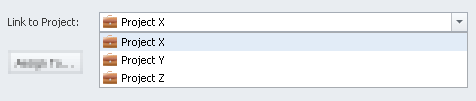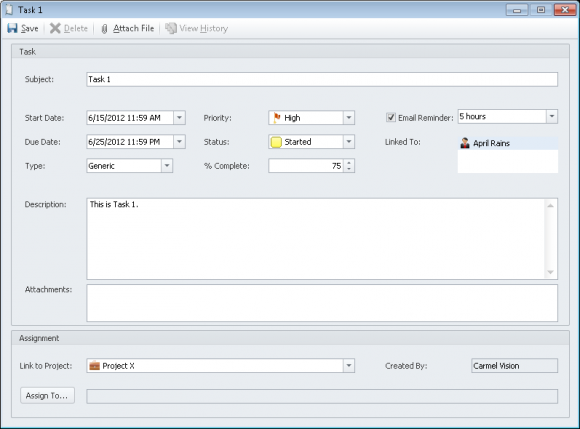How do I create a New Task?
- Click
'Contacts'from the left navigation menu. - Select the contact you would like to create a new task for.
- Click the
'New Task'button from the main ribbon toolbar. - When the new task window opens, enter the
'Subject'of the task. - Enter a
'Description'for the task. - Select a
'Start Date'and'Due Date'for the task. - Select the
'Priority'of the task. - Select the
'Status'of the task. - Enter the
'% Complete'of the task. - Select the
'Type'of task. - Check
'Email Reminder'if applicable and select to have an email reminder sent to you. - This is what the new task window may look like after some of the fields are filled in.
- Click ‘Attach File’ to attach a file to the task.
- You can also link the task to a project using the
'Link to Project'drop-down. - To learn how to assign a user to a task, please take a look at How do I assign a user to a Task? to learn more about the Advanced Task Add-on.
- To learn how to view tasks, please visit How do I view tasks?.
- Please visit How do I Create a New Task? (Video) to view a video demonstration of this procedure.
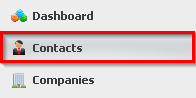
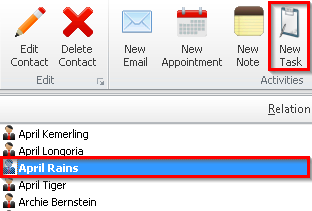
![]()
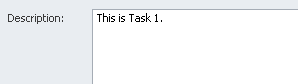
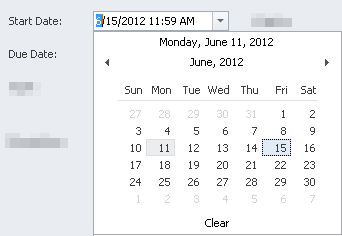
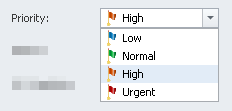
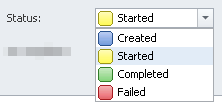
![]()
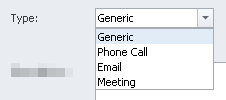
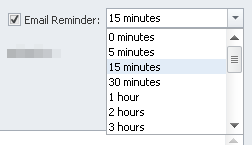
![]()