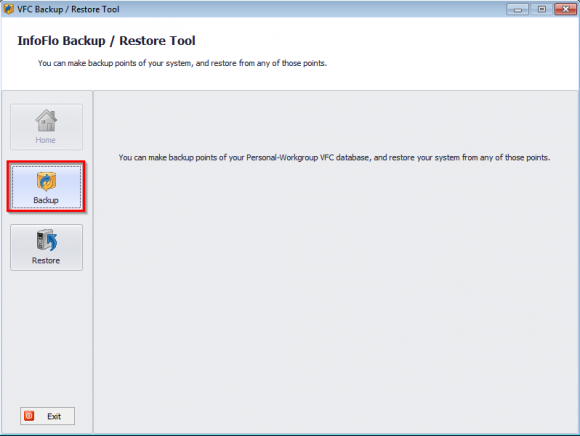How do I backup InfoFlo?
- Go to the desktop of your InfoFlo Server computer.
- Click
'Start'->'All Programs'->'Carmel Vision'->'InfoFlo'->'Backup and Restore' ****(If you are running Windows 8 or 10 search for'backup and restore'to find the backup tool)- Click
'Yes'to'Do you want to allow the following program to make changes to this computer'if prompted. - The
'InfoFlo Backup / Restore Tool'will now open.. - Click the
'Backup'button. - Enter a destination folder for the backup.
- Alternatively, click
'Browse...'to select a destination folder. Click'OK'after a folder has been selected. - Click
'Start'to begin the backup process. - The backup process will now start. Please wait while it finishes.
- Please note that the InfoFlo Server Service will be stopped during this process. The service will be started upon backup completion.
- To verify that the backup has completed successfully, click the
'Restore'button. - Here you can view a list of backups made on the server.
- InfoFlo has now been restored successfully. Click the
'Exit'button located at the bottom left of the window to close the Backup and Restore Tool. - Click Scheduled Backup on the left hand menu
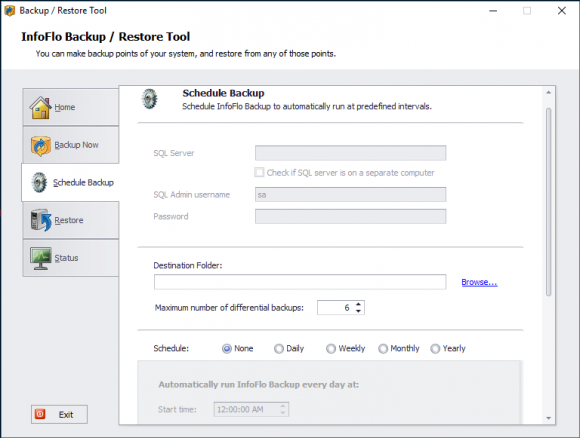
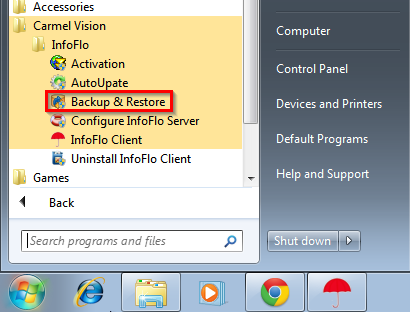
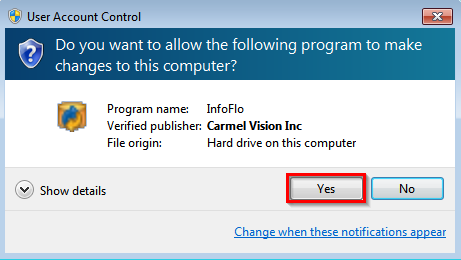
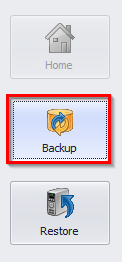
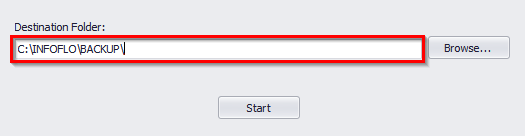
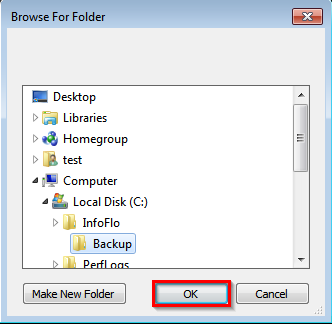
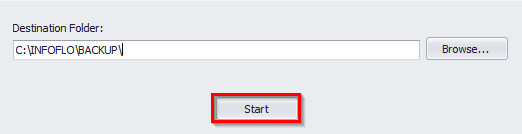
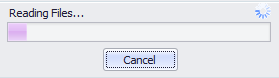
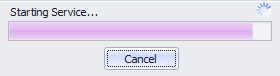
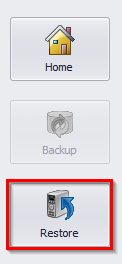
![]()