Time Groups
Search Knowledge Base by Keyword
- KB Home
- Advanced Setup
- Time Groups
Create a Time Group
A Time Group is a list of times against which incoming calls are checked. The rules specify a time range, by the time, day of the week, day of the month, and month of the year. Each time group can have an unlimited number of rules defined. Time groups typically are associated with time conditions, which control the destination of a call based on the time.
To create a new time group click the ![]() button from the main menu and fill in the form below. Existing time groups can be edited by selecting from the list on the right.
button from the main menu and fill in the form below. Existing time groups can be edited by selecting from the list on the right.
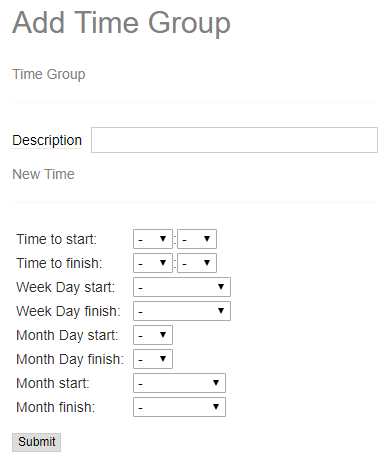
Description – Enter a description to identify this time group. For example, “Closed Hours” or “Office Hours”
New Time section – Define a time range. By default, there is one range available. Multiple ranges can be defined in the same time group by clicking the ![]() button. This will display another “New Time” section on the form. Available parameters are:
button. This will display another “New Time” section on the form. Available parameters are:
- Time to start
- Time to finish
- Week Day start
- Week Day finish
- Month Day start
- Month Day finish
- Month start
- Month finish
Blank week day, month day, and month parameters will default to “all.” For example, setting a start time of 09:00 and an end time of 17:00, and nothing else (no day, month, etc.), will make the condition true from 9AM to 5PM every day of the week, every day of the month, every month of the year.
How to exclude specific time periods (e.g. Holidays)
After defining your “normal” or default time period(s) by adding one or more time ranges as described earlier, you can then add entries to exclude certain dates. To define an excluded period, leave the time to start and time to finish BLANK. (Make no selection for times). Then, select a week day, month day, and/or month range in which you want this exclusion to apply. This exclusion tells the system “I want no time during this day/date range to be considered a match.” The rule of thumb to follow with exclusions is to first set the default time period and then define any exceptions under the time period.
Exception for date specific holidays that always fall on the same calendar date can be set by choosing the day/month for both start and finish.
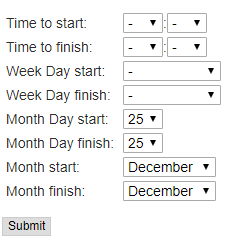
Exception for holidays that do not always fall on the dame date can be set by choosing a specific day of the week within the possible date range. For example Canadian Labour day is the first Monday in September with possible date range of September 1 through September 7.
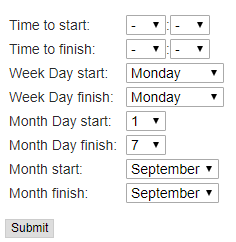
After you create a time group, it will become available for selection in the Time Conditions workflow entity.
Saving the config
Press the ![]() button at the very bottom to save changes, and then click on the
button at the very bottom to save changes, and then click on the ![]() to have the changes take affect immediately.
to have the changes take affect immediately.
-
- Announcements
- Auto Attendant
- Auto Attendant Script Examples
- Auto Attendant Tips & Tricks
- Call forward / Follow me
- Call Parking
- Conferencing
- Directory
- Extensions
- Inbound Routes
- Music on Hold
- Paging / Intercom
- Queues
- Redundant Server Configuration
- Ring Groups
- System Recordings
- System Shortcodes
- Time Conditions
- Time Groups
- Voice Mail
- Show all articles ( 5 ) Collapse Articles
-
- Bandwidth Requirements
- BLF Setup on Polycom SoundPoint 550
- Click to dial from browser
- Hard code audio port on Polycom Phone
- Outbound dialing rules
- Ploycom Phone unable to send DTMF to an IVR system
- Setting up a local provisioning server for Polycom phones
- Setting up a Polycom SoundPoint 550
- Setting up a Polycom VVX400 Series Phone using HTTPS
- Setting up a Polycom VVX400 Series Phone using local FTP/TFTP provisioning server
- Setting up a Yealink T21 phone
- Setting up Bria Solo
- Setup Bria Teams