Click to dial from browser
Search Knowledge Base by Keyword
You are here:
- KB Home
- Phone Setup
- Click to dial from browser
< Back
We have a couple of options for in browser dialing supporting both soft phones apps and/or desk phones. The functionality is provided by chrome extensions* available for download from the chrome web store.
Enable browser click link to dial to Bria softphone
- launch chrome browser
- go to chrome web store by clicking here
- click on Add to Chrome button on the right – telify extension will be added to browser
- open a new browser window and paste chrome://extensions/?id=cioaocgapbjhdiodcabjlnihjfbopafb which will launch the extensions setup screen
- click on the
 to the right of Extensions options
to the right of Extensions options - configure options are shown below
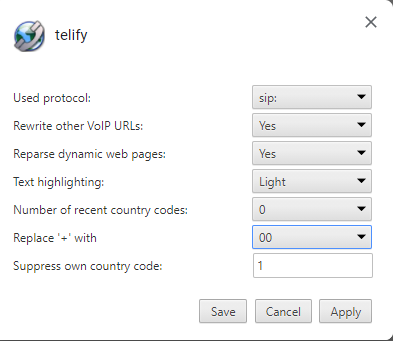
- click apply and save
- browsing will now show phone numbers as links
- make sure Bria softphone is running and logged into an account
- clicking on the number link in the browser will launch a dialog confirming Bria is to be used as dialer
- Click Open Bria button to dial the number
* extension authenticity and privacy policies have been reviewed and approved by Google chrome store.
Enable browser click link to dial to Polycom desk phone
- log into polycom phone as admin
- from the main menu select settings -> applications
- click on Push from the list
- Fill in as per image below, set password to be same as admin password
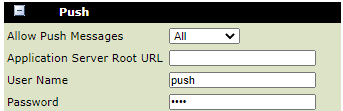
- click save button from bottom
- launch chrome browser
- go to chrome web store by clicking here
- click on Add to Chrome button on the right – Polycom caller extension will be added to browser
- open a new browser window and paste chrome://extensions/?id=pjddihjmgkbgjgclolndbdleeehmgakg which will launch the extensions setup screen
- click on the
 to the right of Extensions options
to the right of Extensions options - fill in settings as:
- available lines – 1
- Phone Address – https://IP_OF_Phone. This IP can be retrieved by clicking on IP address button on VVX 410/11 desk phones
- Phone push User – push
- Phone push Password – either 456 or 4567 depending on phone
- Phone number rewriting – uncheck Add country code for numbers
- see image below for what settings should look like
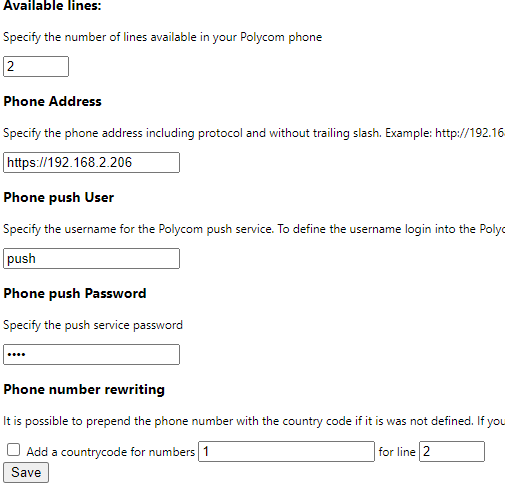
- click save
- on any webpage, highlight a phone number and right click to dial using right click menu. See example below. Desk phone will ring, pickup for call to connect.
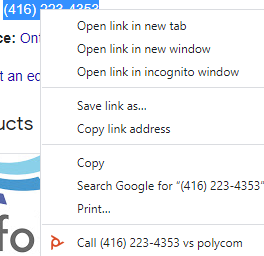
Enable browser click link to dial to Yealink desk phone
Click here for extension main page and follow instructions provided.
-
- Announcements
- Auto Attendant
- Auto Attendant Script Examples
- Auto Attendant Tips & Tricks
- Call forward / Follow me
- Call Parking
- Conferencing
- Directory
- Extensions
- Inbound Routes
- Music on Hold
- Paging / Intercom
- Queues
- Redundant Server Configuration
- Ring Groups
- System Recordings
- System Shortcodes
- Time Conditions
- Time Groups
- Voice Mail
- Show all articles ( 5 ) Collapse Articles
-
- Bandwidth Requirements
- BLF Setup on Polycom SoundPoint 550
- Click to dial from browser
- Hard code audio port on Polycom Phone
- Outbound dialing rules
- Ploycom Phone unable to send DTMF to an IVR system
- Setting up a local provisioning server for Polycom phones
- Setting up a Polycom SoundPoint 550
- Setting up a Polycom VVX400 Series Phone using HTTPS
- Setting up a Polycom VVX400 Series Phone using local FTP/TFTP provisioning server
- Setting up a Yealink T21 phone
- Setting up Bria Solo
- Setup Bria Teams
Share