Setting up Bria Solo
Search Knowledge Base by Keyword
You are here:
- KB Home
- Phone Setup
- Setting up Bria Solo
< Back
Steps to setup Bria Solo and connect to InfoFloTalk
Bria offers a cross platform softphone product that can be configured once and run on any device. The product comes in different flavours ranging from a free version all the way to a enterprise call center version where an admin can centrally manage all VoIP accounts. All versions of Bria will work with InfoFlo Talk. For a complete product comparison please click here
Install Bria
The product requires an online registration, please click here to get going.
Setting up Bria Solo (single user)
Setting up a VoIP account
- Login to your new account and click on the
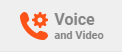 icon from the top menu
icon from the top menu - Click on the
 button to add a new connection
button to add a new connection - In the Genera tab:
- set SERVICE LABEL to “InfoFlo Talk” (” ” should be removed)
- set DOMAIN to InfoFloTalk host name as provided in the intro email
- set SIP USERNAME/CALL EXTE… to your extension in InfoFlo Talk. Note that the initial extension was pre-configured in InfoFloTalk and sent in the intro email.
- set SIP/VOICE PASSWORD to the password set for the extension defined above. Note that the password for the initial extension was sent in the intro email. Again, we want to stress the importance of changing this password after initial portal login.
- Save the config by clicking the Save and Close button. All other fields should be left as default values.
- For Bria Solo Config will look like
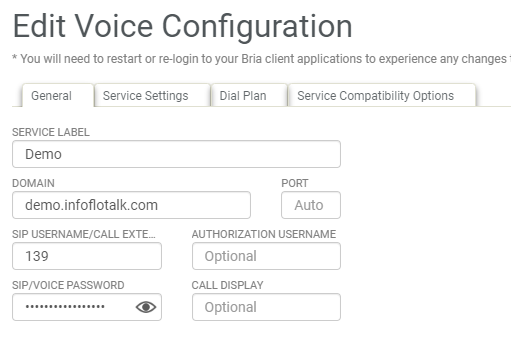
-
- Announcements
- Auto Attendant
- Auto Attendant Script Examples
- Auto Attendant Tips & Tricks
- Call forward / Follow me
- Call Parking
- Conferencing
- Directory
- Extensions
- Inbound Routes
- Music on Hold
- Paging / Intercom
- Queues
- Redundant Server Configuration
- Ring Groups
- System Recordings
- System Shortcodes
- Time Conditions
- Time Groups
- Voice Mail
- Show all articles ( 5 ) Collapse Articles
-
- Bandwidth Requirements
- BLF Setup on Polycom SoundPoint 550
- Click to dial from browser
- Hard code audio port on Polycom Phone
- Outbound dialing rules
- Ploycom Phone unable to send DTMF to an IVR system
- Setting up a local provisioning server for Polycom phones
- Setting up a Polycom SoundPoint 550
- Setting up a Polycom VVX400 Series Phone using HTTPS
- Setting up a Polycom VVX400 Series Phone using local FTP/TFTP provisioning server
- Setting up a Yealink T21 phone
- Setting up Bria Solo
- Setup Bria Teams
Share