Call forward / Follow me
Search Knowledge Base by Keyword
You are here:
- KB Home
- Advanced Setup
- Call forward / Follow me
< Back
Setting up follow me for an extension
Follow me will ring an inbound call to a target extension through to another extension or an external phone number on another network such as a cell phone. To setup call forwarding for an extension:
- click on the extensions button
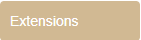 from the admin menu, and then select the extension from the right.
from the admin menu, and then select the extension from the right. - click on the Add Follow Me Settings link from the top left of the extension settings screen
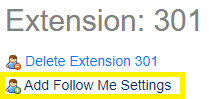 which will display the follow me config form.
which will display the follow me config form. 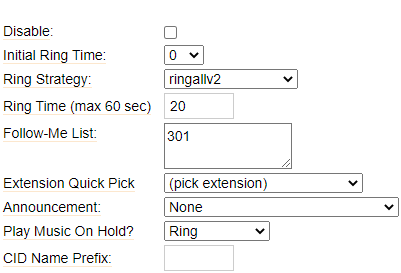
- Fill in the Fields below as follows:
- Disable – setting is enabled my default. Check to disable the active call forwarding
- Initial Ring Time – Time to ring the extension before forwarding call to destination in follow me list.
- Ring Strategy – If forwarding to an external number make sure this is set to ringallva2 which is the default value
- Ring Time – Number of seconds to ring the numbers in the follow me list, default value is 20 seconds. If the forward is to an external cell phone number then the system will ring the number for 20 seconds. If there is no answer from the external number then the call will be re routed to the Destination if no answer settings configured on the bottom section of the form. Set this value to 60 seconds (maximum value) if forwarding to cell phone and you would like the voicemail of the target cell phone to pickup the call.
- Follow me List – the initial value here will be the extension number, to add a an external number such as a cell phone enter the number followed by # under the extension number. For instance, 4163234676#. Make sure there are no ( ) or – characters in the number. Also, make sure to remove the initial value of the extension so the only entry in the list is the target phone number. To setup follow me to a list of extensions select the target extensions form the Extension Quick Pick or manually enter one per line.
- Announcement – Optional announcement to be played to caller prior to follow me action
- CID Name Prefix – Append callerId with a string to be displayed on the target number. For instance the target cell phone callerId will display Sales: InofFlo 4163234676 instead of just InofFlo 4163234676.
- Saving the configPress the
 button at the very bottom to save changes, and then click on the
button at the very bottom to save changes, and then click on the  to have the changes take affect immediately.
to have the changes take affect immediately.
Enable/disable follow me from your desk phone/softphone
- dial *21 to toggle the option. Voice prompt will repeat current setting.
Setting up temporary call forward directly from you desk phone/softphone
- dial *72 from user’s extension
- follow voice prompts to setup destination. If destination is users own VM then set destination as *EXTENSION (where extension is users own extension, e.g. *122 will forward calls directly to VM of extension 122). See bottom of voicemail page for more details
- dial *73 to disable forward.
-
- Announcements
- Auto Attendant
- Auto Attendant Script Examples
- Auto Attendant Tips & Tricks
- Call forward / Follow me
- Call Parking
- Conferencing
- Directory
- Extensions
- Inbound Routes
- Music on Hold
- Paging / Intercom
- Queues
- Redundant Server Configuration
- Ring Groups
- System Recordings
- System Shortcodes
- Time Conditions
- Time Groups
- Voice Mail
- Show all articles ( 5 ) Collapse Articles
-
- Bandwidth Requirements
- BLF Setup on Polycom SoundPoint 550
- Click to dial from browser
- Hard code audio port on Polycom Phone
- Outbound dialing rules
- Ploycom Phone unable to send DTMF to an IVR system
- Setting up a local provisioning server for Polycom phones
- Setting up a Polycom SoundPoint 550
- Setting up a Polycom VVX400 Series Phone using HTTPS
- Setting up a Polycom VVX400 Series Phone using local FTP/TFTP provisioning server
- Setting up a Yealink T21 phone
- Setting up Bria Solo
- Setup Bria Teams
Share