BLF Setup on Polycom SoundPoint 550
Search Knowledge Base by Keyword
You are here:
- KB Home
- Phone Setup
- BLF Setup on Polycom SoundPoint 550
< Back
BLF – Busy Lamp Field
BLF allows for a phone to detect when another extension is busy (on the phone / off hook). This is particularly useful when users on the same system are spread across multiple locations, or in a receptionist mode where a live person is screen calls for another user/extension.
Configuring BLF on Polycom SoundStation 550
On most Polycom desk phones BLF is configured as a line key configuration, meaning the function will use one of the phone lines on the device. For instance on the SoundStation 550 which is a 4 line phone, we can configure 3 extension and 1 BLF, 2 extensions and 2 BLFs, etc.
Below are the steps to configure BLF:
- login to the phone as admin
- Obtain the phone’s IP address by clicking on the menu button (right of keypad), then selecting network from the screen using the arrow keys and then TCP/IP parameters.
- Using a browser, navigate to the phone’s config using https://IP_ADDRESS_OF_PHONE (notice the https). Browser will display a security warning, which can be ignored and proceed to the url.
- Login as Admin with password 456
- From the menu on the top navigate to Utilities -> Line Key Configuration
- Click the Add Line Key Function button
- Select Static BLF from the toggle menu, which will bring up this form
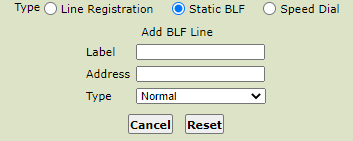
- Fill in the Label field with the text to display on the phone interface for the BLF. Normally the extension to monitor or the users name.
- Fill in the Address field with the extension to be monitored as per the extension number defined in InfoFlo Talk
- Click the Save button at the bottom of the form
- Phone will reboot automatically.
- After reboot the phone interface will show the next unused extension with a
 icon, indicating the line is designated as BLF.
icon, indicating the line is designated as BLF. - BLF line will turn red when the extension setup in the address field is busy.
-
- Announcements
- Auto Attendant
- Auto Attendant Script Examples
- Auto Attendant Tips & Tricks
- Call forward / Follow me
- Call Parking
- Conferencing
- Directory
- Extensions
- Inbound Routes
- Music on Hold
- Paging / Intercom
- Queues
- Redundant Server Configuration
- Ring Groups
- System Recordings
- System Shortcodes
- Time Conditions
- Time Groups
- Voice Mail
- Show all articles ( 5 ) Collapse Articles
-
- Bandwidth Requirements
- BLF Setup on Polycom SoundPoint 550
- Click to dial from browser
- Hard code audio port on Polycom Phone
- Outbound dialing rules
- Ploycom Phone unable to send DTMF to an IVR system
- Setting up a local provisioning server for Polycom phones
- Setting up a Polycom SoundPoint 550
- Setting up a Polycom VVX400 Series Phone using HTTPS
- Setting up a Polycom VVX400 Series Phone using local FTP/TFTP provisioning server
- Setting up a Yealink T21 phone
- Setting up Bria Solo
- Setup Bria Teams
Share