Time Conditions
Search Knowledge Base by Keyword
- KB Home
- Advanced Setup
- Time Conditions
Create a Time Condition
Time Conditions define a set of rules based on time groups. A time condition has two call destinations, one if the time of the call matches the time group assigned, and another if there is no match. Time conditions are often used to control how the system routes calls during business hours vs. outside business hours.
To create a new time condition click the ![]() button from the main menu and fill in the form below. Existing time conditions can be edited by selecting from the list on the right.
button from the main menu and fill in the form below. Existing time conditions can be edited by selecting from the list on the right.
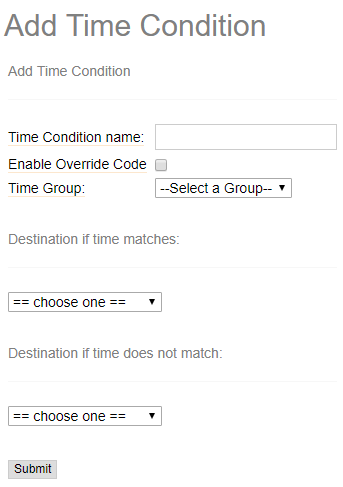
Required Fields
- Time Condition Name – description to identity the time condition.
- Time Group – The time group this time condition will be checked against. A time group defines the times that are considered a “match.”
- Destination if time matches – Call workflow routing if time condition is True (match with linked time group)
- Destination if time does not match – Call workflow routing if time condition is False (NOT match with linked time group)
Advanced Fields – explained
Enable Override Code – The current override status of the time condition is displayed here below the drop-down menu. If this is a new time condition that has not yet been saved, the state will be “Unknown.” Otherwise, the current state will be displayed. When saving a time condition there will be be an override code such as *298 displayed to the right of this checkbox. The drop down menu will determine the behaviour of what happens when the override code is entered.
- Unchanged: The override state will not be changed.
- Reset Override: Removes any override that is set.
- Temporary Matched / Unmatched: Creates a temporary override that will send calls to the matched or unmatched destination (whichever is selected) until the current time span has elapsed. After that, the behavior will return to normal.
- Permanent Matched / Unmatched: Creates a “permanent” override that will send calls to the matched or unmatched destination (whichever is selected) until the override is removed. This override will not automatically be reset after a time span has elapsed. A permanent override cannot be set via a feature code, but it can be removed by a feature code. For security reasons, a permanent override can only be set here.
Press the ![]() button at the very bottom to save changes, and then click on the
button at the very bottom to save changes, and then click on the ![]() to have the changes take affect immediately.
to have the changes take affect immediately.
-
- Announcements
- Auto Attendant
- Auto Attendant Script Examples
- Auto Attendant Tips & Tricks
- Call forward / Follow me
- Call Parking
- Conferencing
- Directory
- Extensions
- Inbound Routes
- Music on Hold
- Paging / Intercom
- Queues
- Redundant Server Configuration
- Ring Groups
- System Recordings
- System Shortcodes
- Time Conditions
- Time Groups
- Voice Mail
- Show all articles ( 5 ) Collapse Articles
-
- Bandwidth Requirements
- BLF Setup on Polycom SoundPoint 550
- Click to dial from browser
- Hard code audio port on Polycom Phone
- Outbound dialing rules
- Ploycom Phone unable to send DTMF to an IVR system
- Setting up a local provisioning server for Polycom phones
- Setting up a Polycom SoundPoint 550
- Setting up a Polycom VVX400 Series Phone using HTTPS
- Setting up a Polycom VVX400 Series Phone using local FTP/TFTP provisioning server
- Setting up a Yealink T21 phone
- Setting up Bria Solo
- Setup Bria Teams