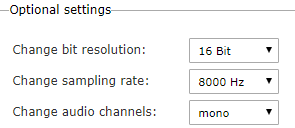Music on Hold
Search Knowledge Base by Keyword
You are here:
- KB Home
- Advanced Setup
- Music on Hold
< Back
InfoFloTalk comes pre-configured with 2 music on hold samples that can be used out of the box. Music on hold is setup in the “options” section per inbound route. Please follow the steps below to add a new music on hold category to the system.
Step 1: Convert audio file to WAV
- You should have a pre-recorded audio file (mp3) created with a mixing application or purchased online. This file should not be too long (around 30-45 seconds) as it will automatically loop when a call in placed on hold.
- go to https://audio.online-convert.com/convert-to-wav and drop the recorded file from (1) in the green area in the center of the page
- from the optional settings section change the values as follows as in the image below:
-
- Change bit resolution – 16Bit
- Change sampling rate – 8ooo Hz
- Change audio channels – mono
-
- Click Start conversion which will download the file locally
Step 2: Create a new Music Category
- Login as admin and click the music on hold button from the main menu
- From the right hand menu click Add Music Category
- Fill in a category name and hit Submit Changes
- From the right hand menu click on the new category just added
- Click the
 button and upload the WAV file from step 1
button and upload the WAV file from step 1 - Adjust the volume as needed. The default value is 100%
- Note that multiple files can bed added to the same music on hold category. Optional random play can also be enabled with multiple files. The default behaviour is for the files to play in sequence.
- Click
 to save the changes
to save the changes - Navigate back to Inbound Routes from the admin menu and select the new Music On Hold class from the pull down menu
- Click submit and click
 once more.
once more.
-
- Announcements
- Auto Attendant
- Auto Attendant Script Examples
- Auto Attendant Tips & Tricks
- Call forward / Follow me
- Call Parking
- Conferencing
- Directory
- Extensions
- Inbound Routes
- Music on Hold
- Paging / Intercom
- Queues
- Redundant Server Configuration
- Ring Groups
- System Recordings
- System Shortcodes
- Time Conditions
- Time Groups
- Voice Mail
- Show all articles ( 5 ) Collapse Articles
-
- Bandwidth Requirements
- BLF Setup on Polycom SoundPoint 550
- Click to dial from browser
- Hard code audio port on Polycom Phone
- Outbound dialing rules
- Ploycom Phone unable to send DTMF to an IVR system
- Setting up a local provisioning server for Polycom phones
- Setting up a Polycom SoundPoint 550
- Setting up a Polycom VVX400 Series Phone using HTTPS
- Setting up a Polycom VVX400 Series Phone using local FTP/TFTP provisioning server
- Setting up a Yealink T21 phone
- Setting up Bria Solo
- Setup Bria Teams
Share