How to setup the PDF template
To setup pdf for a form follow the steps below:
- Go to forms list by clicking form from the left hand menu.
- Hover over the desired form and click ‘pdf’ button to open the list of pdfs setup for the form you click.
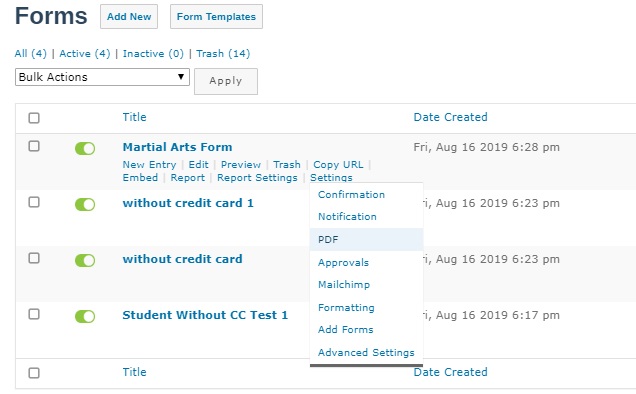
- To add a new pdf settings click on ‘Add New’.
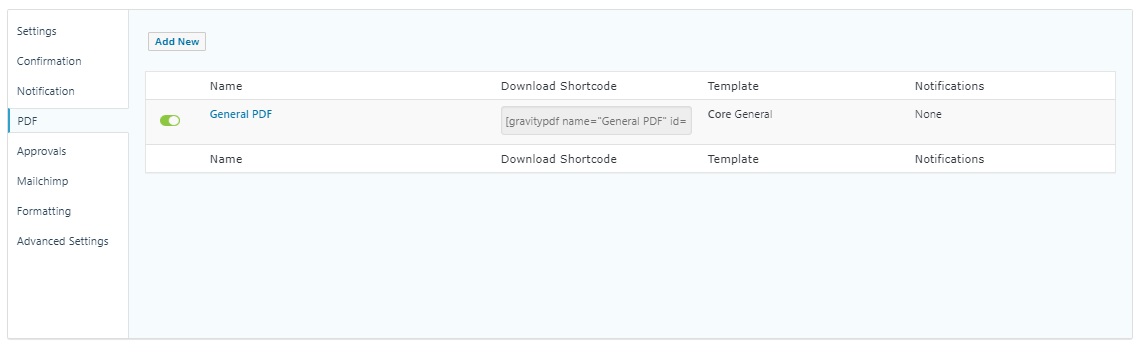
- In general tab, Enter the name for the setup, select the desired template from the dropdown and give a filename.
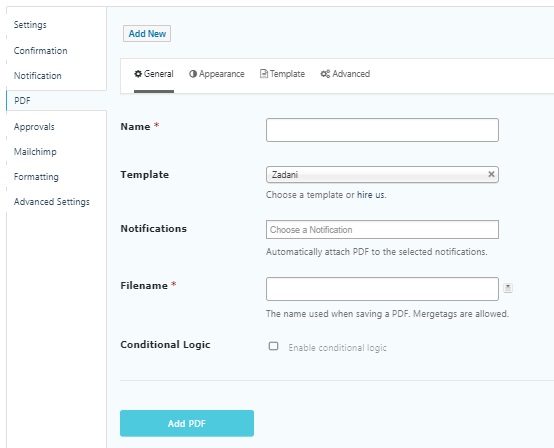
- In Appearance tab, you can modify the paper size, orientation, font, font size and font color.
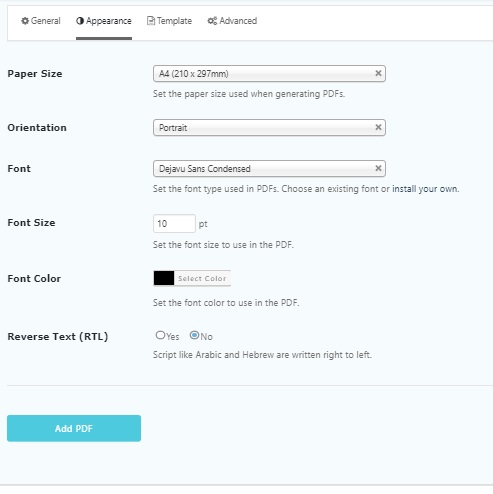
- In the Advanced tab, Header and Footer for pdf can be setup. Three options are available ‘disable’, ‘First Page’ and ‘All Pages’. If you want to setup header or footer for just first page then select ‘First Page’. To apply on every page select ‘All pages’.
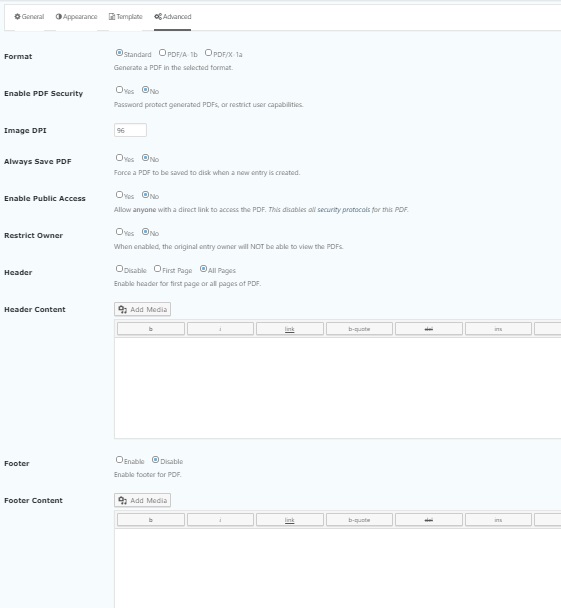
- Now provide header and footer in respective boxes.
- Click ‘Add Pdf’ button at the bottom to finish setting up pdf.