How to convert the entry to a new contact or not convert to a new contact.
If you want to create an entry for contacts form each time a specific form is submitted then we need to first map the field of that specific form with the contact form. Contact form is the builtin form available in the system. Follow the steps to map the fields:
- Go to the forms list by clicking forms from left menu.
- Hover over the desired form and click Advanced Settings button as shown in below image.
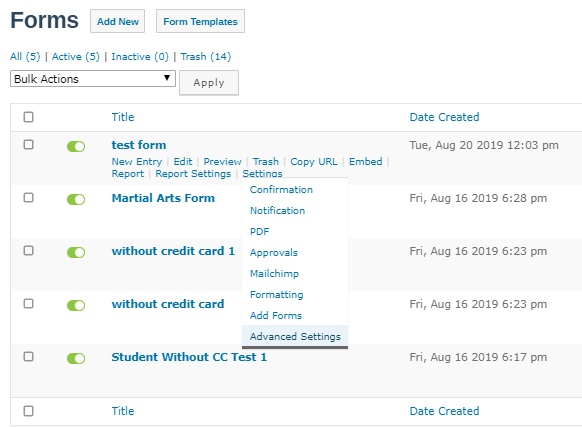
- Select Enable under ‘On Submit convert to Contact’ heading and click submit button.
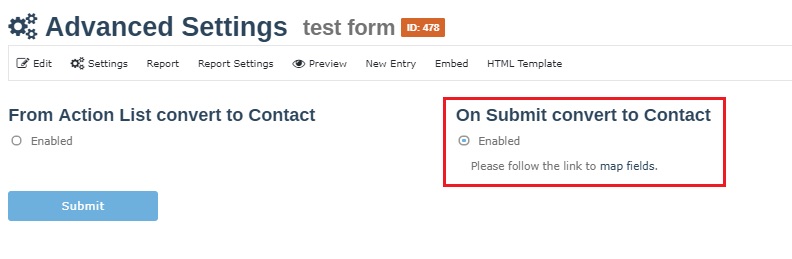
- You will see ‘Settings updated successfully’ message.
- Now click on ‘map fields’ to start mapping the fields of desired form and contacts form.
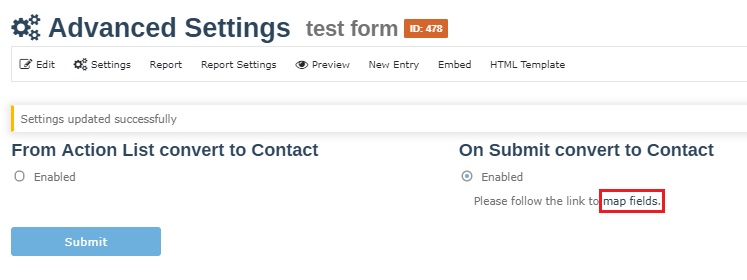
- Make sure ‘IsActive’ checkbox is checked otherwise this feature will be disabled or it will not work.
- Now map the fields of desired form to the contacts form using the dropdown as shown in below image.
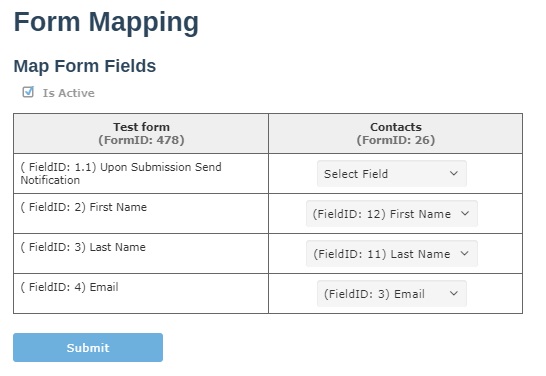
- You can skip the fields that you do not wish to map. For example in above image ‘Upon Submission Send Notification’ field is not mapped.
- Now press Submit button to save the mapping.
- Now submit the desired form and see if new contact is created. To see the contacts list go to Contacts from left menu.