How to create a new form and explain all the fields options
Form is essential to gather information from the user. To create form:
- Select Forms from the left hand menu.
- Click ‘Add New’ at the top.
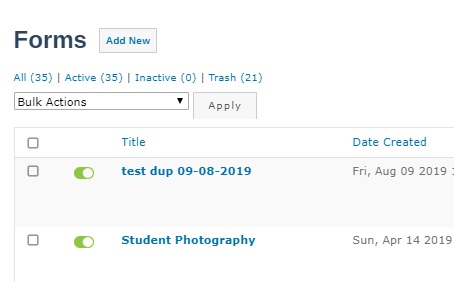
- Fill in the form title and description and click ‘Create Form’.
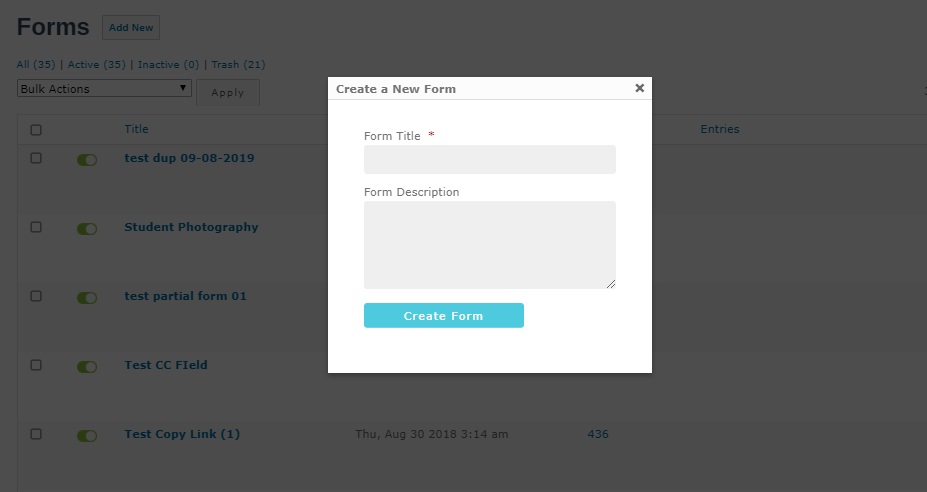
- New form is created and opened in edit mode. Some fields are created by default like first name, last name and email.
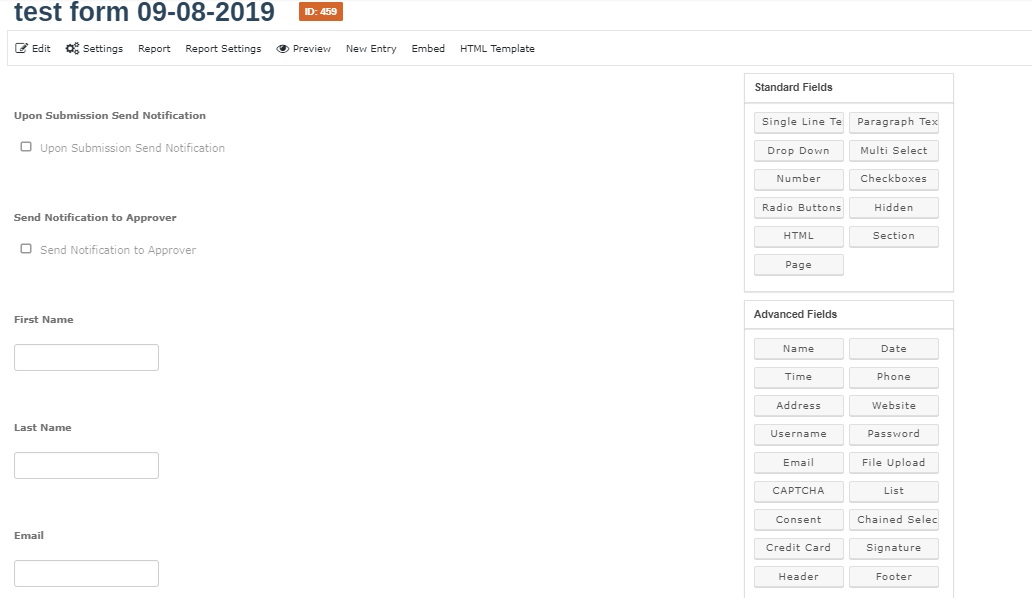
- More fields can be added to the form using the panels provided on the right.
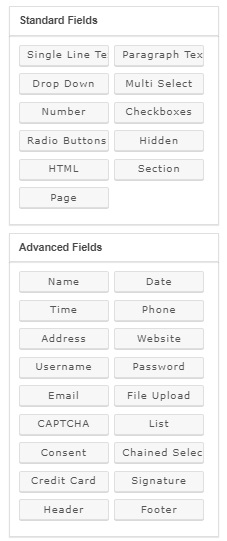
- To add a single line box, click on the ‘Single Line Text’ from the Standard Fields panel as shown in below image:
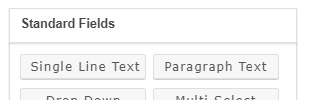
- New field will appear at the bottom. Click on the field to view field options. Label can be provided in the ‘Field Label’ box.
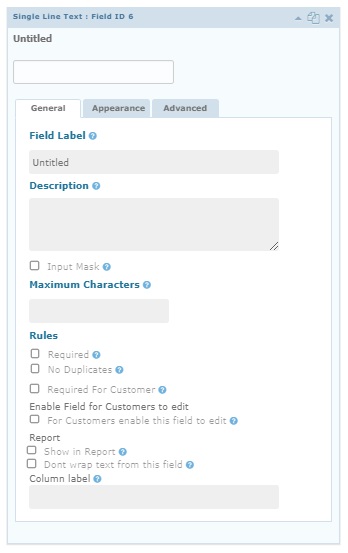
- Various types of fields are available. Try other fields from right panels and click update to save the form.