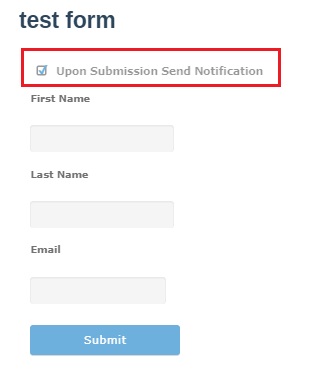How to send a form
Emails can be sent after form is submitted. But first we need to make sure we have firstname, lastname and email fields in our form.
- Create new form or open the form in edit mode by going to Forms in left menu and by pressing edit button on desired form.
- Check to see if we have firstname, lastname and email fields. These are the fields that are automatically created by default when new form is created.
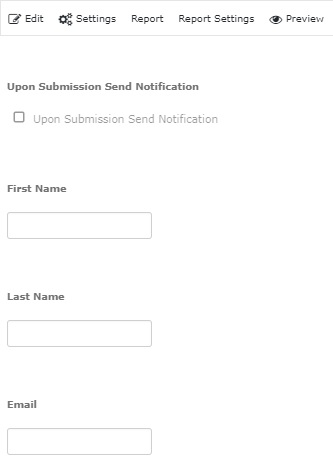
- Make sure these fields are required field. Users must provide data to make successful form submission.
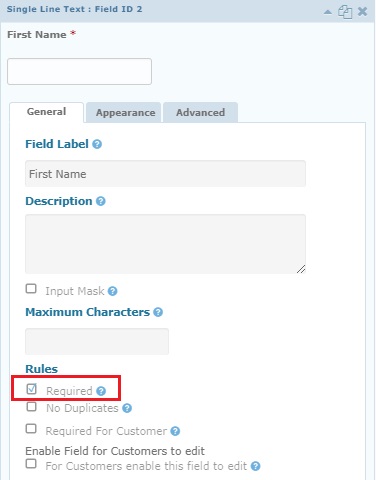
- Now submit form and create some entries by clicking ‘New Entry’ button.

- Now go to reports and click action button. Click the send button to send the email to the address provided in email field when form was submitted.

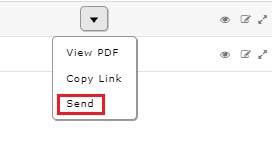
Note: Email can also be sent if ‘Upon Submission Send Notification’ checkbox is checked when submitting a form.