Create a new invoice
To create a new invoice follow below given steps:
- Go to invoices from left menu.
- Click ‘New Invoice’ button on top right to open the invoice form.
- Select contact from contact dropdown field to associate invoice with it.
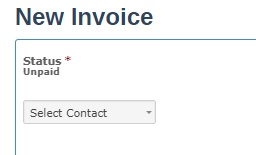
- Select the appropriate ‘type’ from top right dropdown.
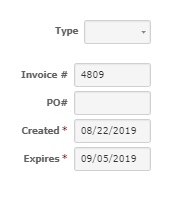
- Invoice # is generated by automatically by the system.
- Provide PO # (optional) and select date when invoice is ‘Created’ and when it will ‘Expires’.
- If you want to send email to selected contact when form is submitted then check the ‘Email Invoice’ checkbox.
- Check ‘Send Overdue Notification’ checkbox and it will send email to contact if invoice is expired and status of invoice is ‘overdue’.
- Add the line items in fields shown below.

- Click ‘Add Item’ button to add more than line items.
- Select currency, discount and taxes from dropdown.
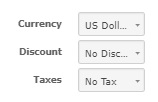
- You can also provide ‘Terms & Services’ and ‘Private Notes’ to the invoice.
- If you want the user selected in ‘Contact’ dropdown to sign the invoice then you need to check ‘Requires Customer Signature’ checkbox.
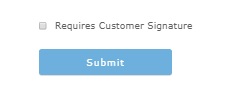
- Press ‘Submit’ to create the invoice.