How to format a form
A form can be formatted in several ways:
- Go to forms list by clicking form from the left hand menu.
- Hover over the desired form and click edit button to open form in an edit mode.
After opening form in edit mode now follow below instructions.
Two fields per line:
To make 2 fields appear on a single line we need to select specific option from dropdown for each field.
- Click on the 1st desired field to see hidden options.
- Click on the Appearance tab and select ‘2 column: Left’ in Field Layout dropdown.
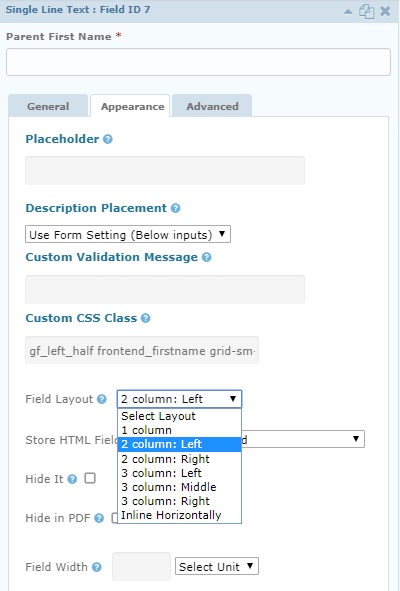
- Click on the 2nd desired field to see hidden options.
- Click on the Appearance tab and select ‘2 column: Right’ in Field Layout dropdown.
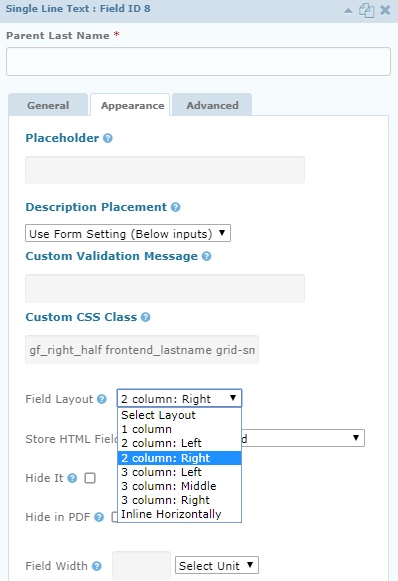
- Press the update button to save the changes.
Three fields per line:
To make 3 fields appear on a single line we need to select specific option from dropdown for each field.
- Click on the 1st desired field to see hidden options.
- Click on the Appearance tab and select ‘3 column: Left’ in Field Layout dropdown.
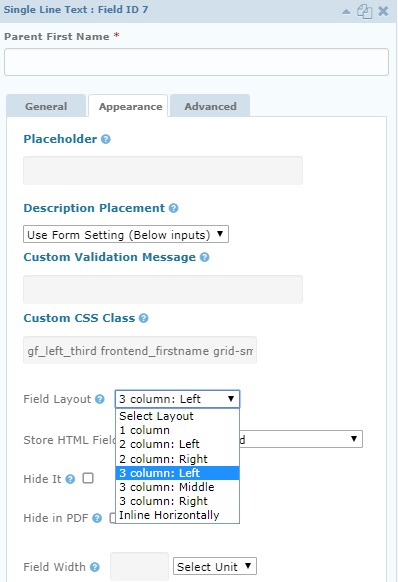
- Click on the 2nd desired field to see hidden options.
- Click on the Appearance tab and select ‘3 column: Middle’ in Field Layout dropdown.
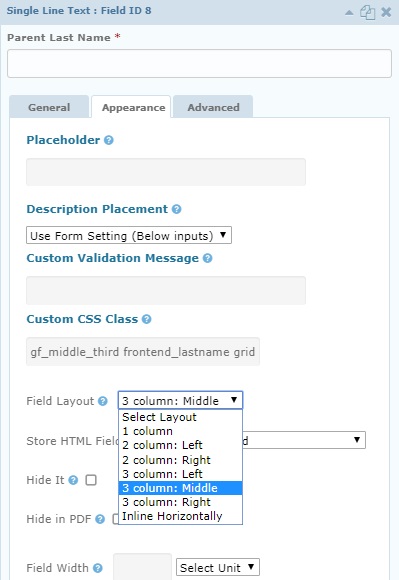
- Click on the 3rd desired field to see hidden options.
- Click on the Appearance tab and select ‘3 column: Right’ in Field Layout dropdown.
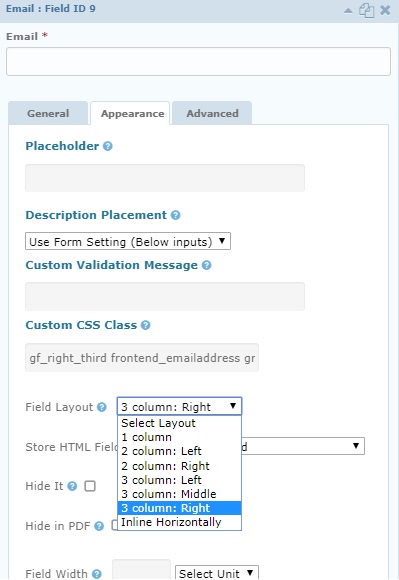
- Press the update button to save the changes.
Inline option:
To make fields appear on a single line one after another:
- Click on the desired field to see hidden options.
- Click on the Appearance tab and select ‘Inline Horizontally’ in Field Layout dropdown.
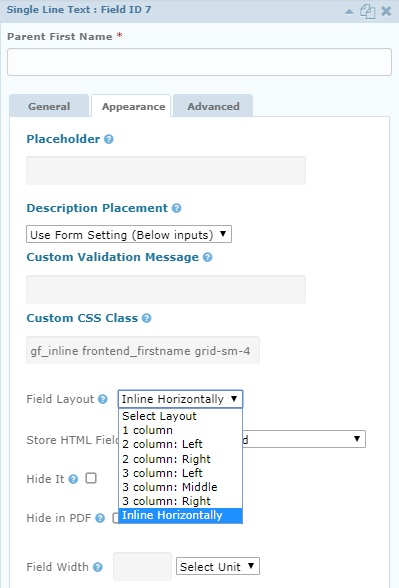
- Repeat selecting options for as many consecutive fields as you want and they will all appear one after another.
- Press the update button to save the changes.
Change color of field:
To change the text color of field:
- Go to forms list by clicking form from the left hand menu.
- Hover over the desired form and click formatting button to open formatting settings as shown in image.
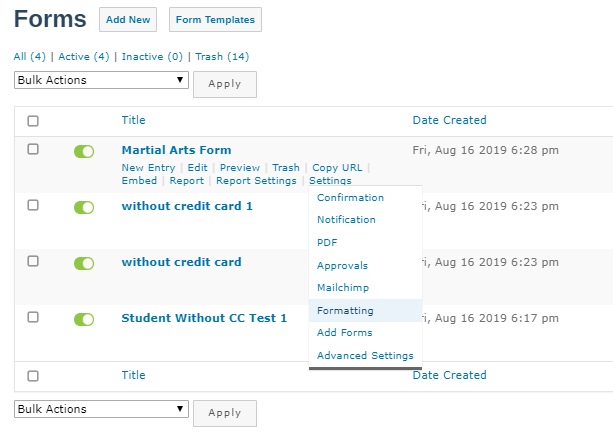
- Go to the field section and chose desired color for ‘Field Text Color’.
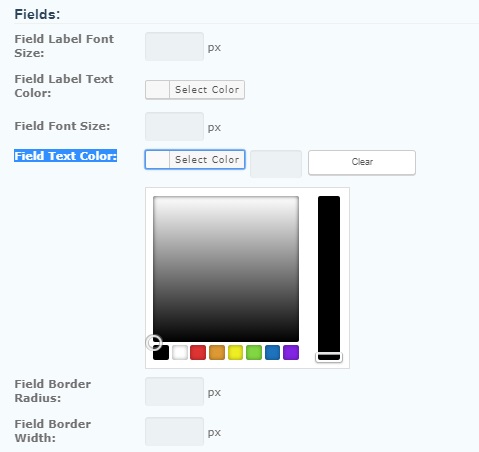
- Press the save button at the bottom to save the changes.
Change color of entire form:
To change the background color of form:
- Go to forms list by clicking form from the left hand menu.
- Hover over the desired form and click formatting button to open formatting settings as shown in image.
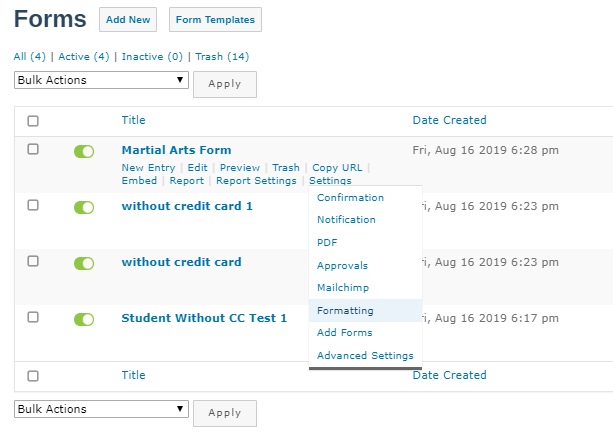
- Go to the forms section and chose desired color for ‘Form Background Color’.
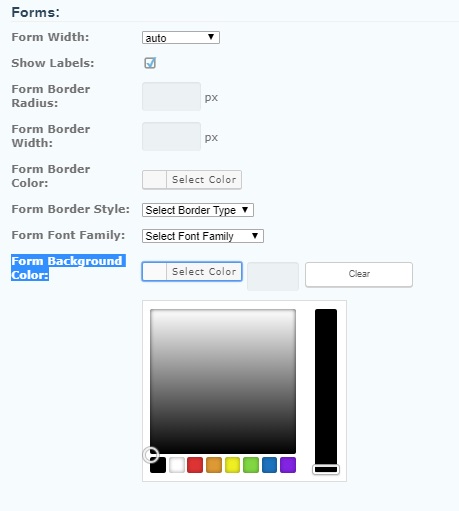
- Press the save button at the bottom to save the changes.