How to add a form to the contacts action button and pre-populate the fields
To add a form in the action button of contacts form:
- Go to forms list by clicking form from the left hand menu.
- Hover over the desired form and click ‘settings’ button to open the form setting page.
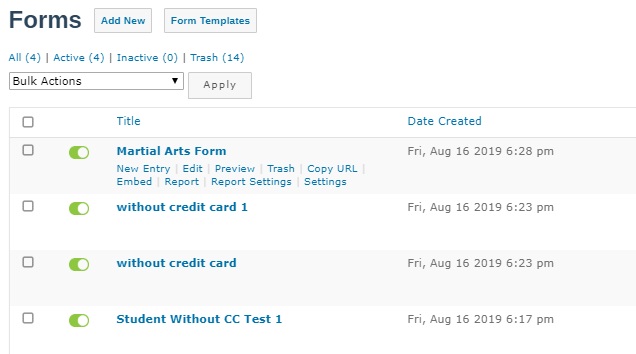
- Check the ‘Add to Contacts’ checkbox and provide the title in ‘Add to Contacts Title’ box which should appear in Contacts form action button.
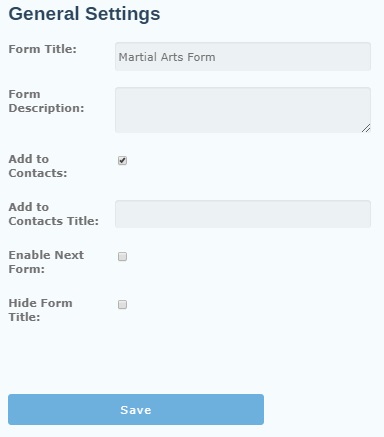
- Now go to Contacts list by clicking contacts from left menu.
- Click the action button to see if form appear under it.
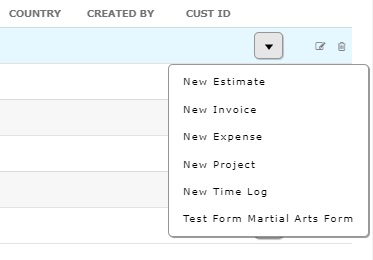
- To populate Contacts form data into desired form, open the desired form in edit mode by clicking forms in left menu and then clicking edit button on desired form.
- Click desired field to expand the options.
- Go to Advanced tab and check ‘Allow field to be populated dynamically’ checkbox.
- Now select Contacts from ‘Select from’ dropdown.
- Now select the desired field you want to map with this field from ‘Select Field’ dropdown.
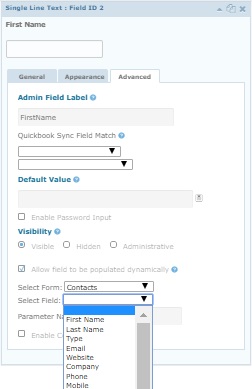
- Update the form.
- Go to Contacts from left menu and click on the action button of Contacts list to open the desired form.
- Check if the desired field is loaded with contact form data that you selected in step 12.