How to convert an entry in the report to a contact
To convert a submission in to a contact we must first check if all the default fields(firstname, lastname & email) are present in a form and these 3 fields are required field so that user must provide when submitting a form. Follow below steps:
- From the left menu click on Forms.
- Hover over desired form to view hidden options.
- Click report settings to load settings page.
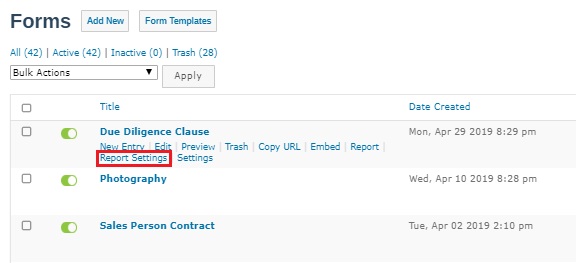
- Now check ‘Convert entries to Contacts’ checkbox and new options will be available to you.
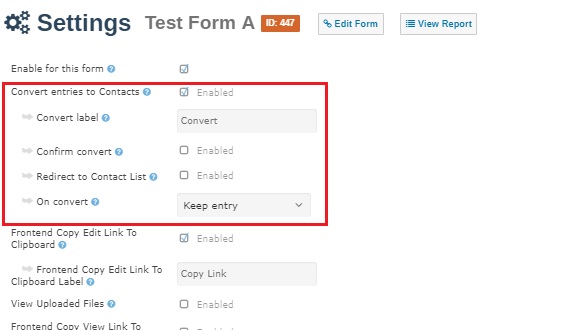
- Check ‘Confirm Convert’ checkbox if you want to ask user if they really want to convert.
- You can change the alert message shown to user in ‘Confirm convert text’ box.
- Check ‘Redirect to Contact List’ checkbox if you want users redirected to Contacts page where they can see their converted record.
- There is one more setting called ‘On Convert’ in which 3 options are available. ‘Keep entry’ will keep the record you are converting. ‘Move to trash’ will move record to trash which can be retrieved. ‘Delete permanently’ will permanently remove record which can not be retrieved.
- After modifications, press ‘Update Settings’ at bottom to save changes.
- Now from left menu click on Forms.
- Hover over form you choose in step 2 to view hidden options.
- Click Records to load form records page.
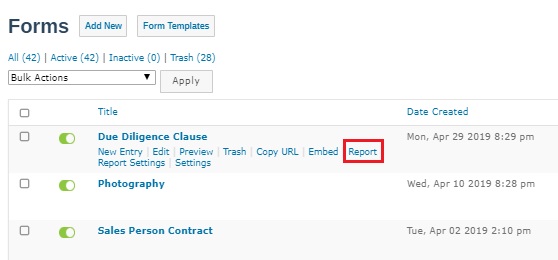
- Now click on icon of desired record as shown in below image.
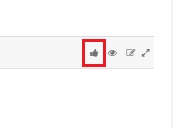
- This button will convert record to a contact.