How to add multiple payments and convert them
Some times user might want to pay partially. That means instead of paying full they may want to pay in parts. Invoice can be paid partially as follows:
Partial Online Payments:
- Go to the Invoices by clicking Invoices from left menu.
- Now click on the action button of desired invoice to see the available options.
- Click on the ‘Pay Online’ button.
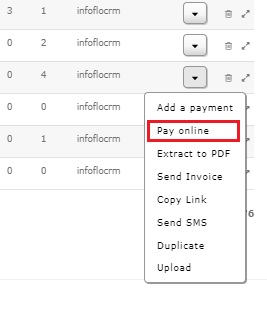
- A popup box will appear. Two buttons will be available to you. If you already have filled out credit card details before then click ‘Use Existing Card’.
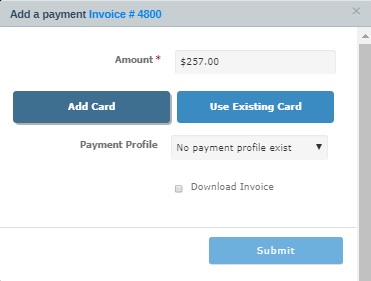
- Now select from ‘Payment Profile’ dropdown your profile.
- Now set amount you want to pay and click submit button.
- If your details are not saved in the system then press ‘Add Card’ button to fill out credit card details, set amount you want to pay and press submit button.
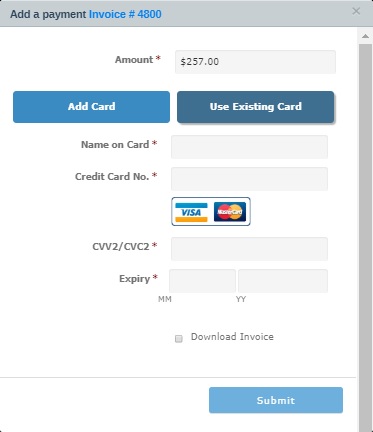
- Invoice status will change to ‘Partial’.
- Repeat above steps to pay more. When invoice is fully paid its status will change to ‘Paid’.
Manual Partial Payments:
- Go to the Invoices by clicking Invoices from left menu.
- Now click on the action button of desired invoice to see the available options.
- Click on the ‘Add a payment’ button.
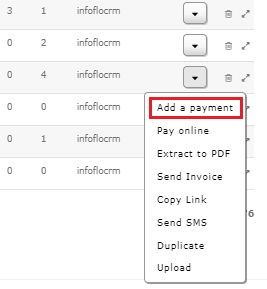
- A popup box will appear. Choose the payment date and payment method from a dropdown. You can also provide memo which is optional.
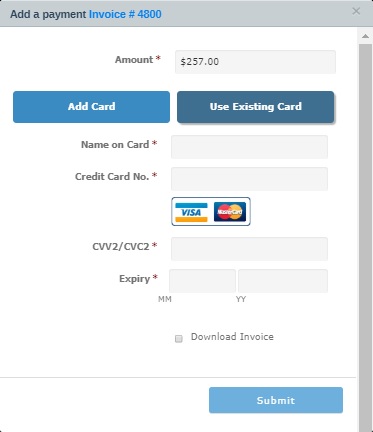
- After filling out all the details, set amount you want to pay and press submit button.
- Invoice status will change to ‘Partial’.
- Repeat above steps to pay more. When invoice is fully paid its status will change to ‘Paid’.