How to process manual payments and how to convert them to paid.
Payments can be made manual or online( using credit card). Lets see how we can process manual payments.
- Go to the Invoices by clicking Invoices from left menu.
- Now click on the action button of desired invoice to see the available options.
- Click on the ‘Add a payment’ button.
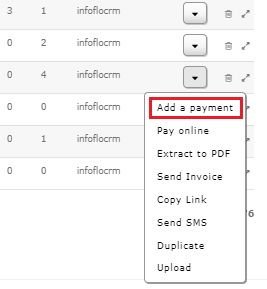
- A popup box will appear. Choose the payment date and payment method from a dropdown. You can also provide memo which is optional.
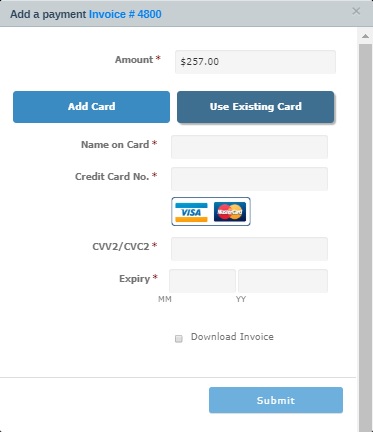
- After filling out all the details, press submit button.
- Invoice status will change to ‘Unconfirmed’. After admin confirms the invoice, status will changed to ‘Paid’.
- Your manual payment is processed.