How to download all invoices to csv and how to select a specific date and time and then export to csv
Invoices can be downloaded to a csv file as follows:
- Go to the Invoices by clicking Invoices from left menu.
- On the top right corner click on the icon as shown in the image and select ‘Download CSV’.
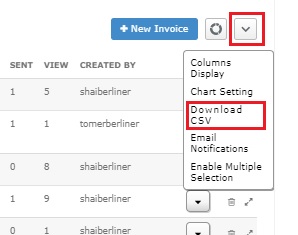
- Save the file on the desired location.
- If you want to download invoices for specific date range then you need to first select ‘From’ & ‘To’ date and press submit button to load the invoice with selected date range.

- Now click on icon as shown in below image to download the csv.