Scheduler View
Search Knowledge Base by Keyword
- KB Home
- Scheduling System
- Scheduler View
The scheduler view displays a daily view of all lines of a plant including all shifts currently assigned to running jobs. The view is per plant where the plant as well as the date range can be changed using the GUI. The submit button needs to be pressed following a selection change.
Weekly Totals can be viewed by hovering over the Sat column for the respective week. Totals are displayed for hours and well as per shift.
The shift calculator is accessible through this view.
Each running job will be displayed as a collection of shifts with each shift showing the job Id and the personnel assigned. Empty shifts are displayed in green with empty job and personnel values. Weekends and holidays are displayed in red, however additional shifts can be added during these days as necessary. The scheduler view is forward looking in time therefore the left most date will always be set to the current date.
The first shift assigned to the given job will have clickable links for both the job number and personnel values. Note that jobs currently in production with a start date prior to current date will have the left most shift in the current view with clickable links, not necessarily the first shift. Clicking on the job number will being up the job details form which will display all meta data related to the job itself. The job form can also be used to move a job from its current scheduled time to another time slot which are not busy within the same plant assigned to the current customer. Any move operations will be committed when the job is saved.
Deleting a job will free up its current time slots as well as set its workflow status from “scheduled” to “No Shifts Available”. The deleted job will need to be resolved from the Maintenance -> Need Resolution view which will show all jobs which are not scheduled or completed. Also a log entry will be created to track the state change.
Clicking on the Personnel value link will allow the user to reset the number of packers assigned to the given job. The workflow status will change from “scheduled” to “Change team members” and the job will need to be resolved from the Maintenance -> Need Resolution view.
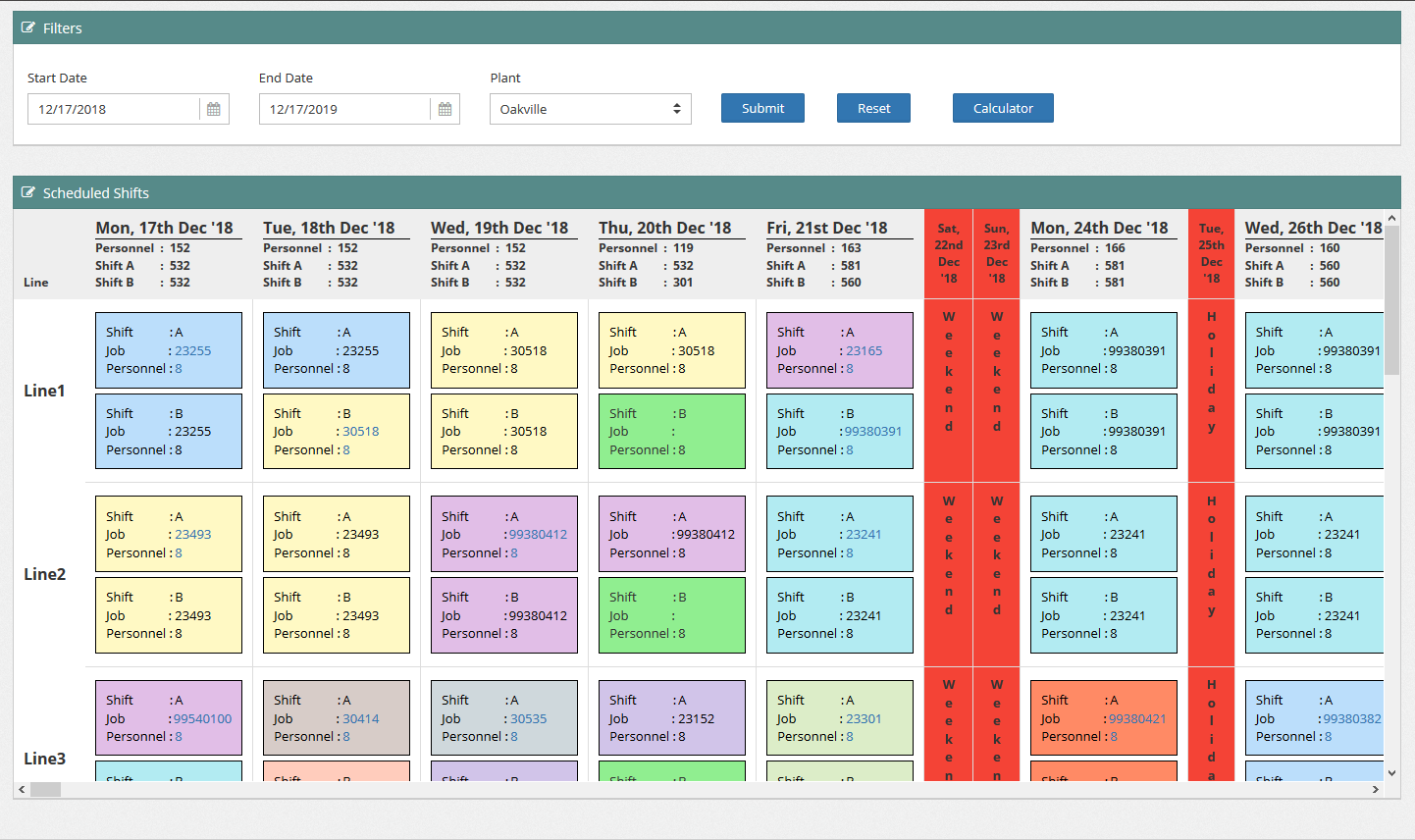
-
- Configuration Panel
- Dashboard Panel
- Event Queues Workflow
- Locked Job Workflow
- Log Panel
- Maintenance Panel
- Resolving a Job
- Resolving PM sync sending inconsistent data
- Scheduler View
- Sept 2020 change request - release notes
- Shifts Panel
- Shifts Required Calculation Logic
- Upload Panel
- User management & roles
- Workflow Status Explained