Resolving a Job
Search Knowledge Base by Keyword
- KB Home
- Scheduling System
- Resolving a Job
Job resolution options by status:
No shift available – Clicking on the view icon from the Need Resolution list will display all the parameters the system has collected for the given job from both the forecast and Pack Manager. Selecting from the resolution options menu the user is presented with four options:
- Best Slots – let the scheduler algorithm pick the best slots given the current parameters. given that the status is No Shifts available this option will most likely return No slots available. If there were slots available this job would of already been automatically managed by the scheduler. Note: the required shifts calculated by the system that were used in the failed scheduling attempt are displayed above.
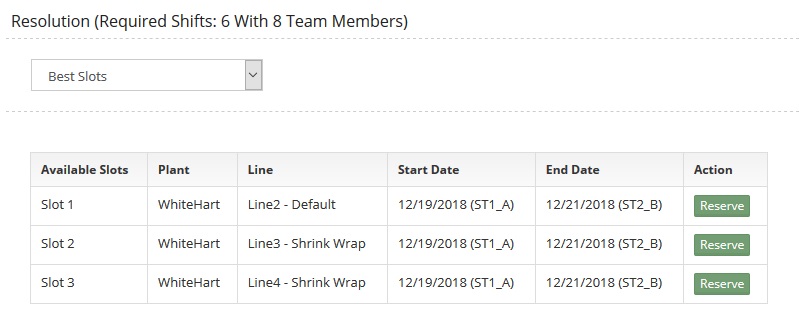
- Change Team members – This is where the user is able to set a different value of the number of packers so that job can be completed in less shifts. This number needs to be higher than value used in the failed attempt by the system. Selecting total team members from the second pull down list shows the new total shifts required and how many units are projected to get produced per shift (might need to scroll down depending on the number of shifts). The next step is to either let the system try to find best slots (in the plant assigned to the customer who submitted the job) given new parameters or to completely override and manually select where this job will be scheduled. Manual override will allow user to select either plant assigned to the customer, default or overflow. Following the prompts to select plant, line, shift and date will allow the system to check for continuous shifts needed. When all shifts are available the bottom of the screen will turn green prompting the user to proceed with the new scheduling task.
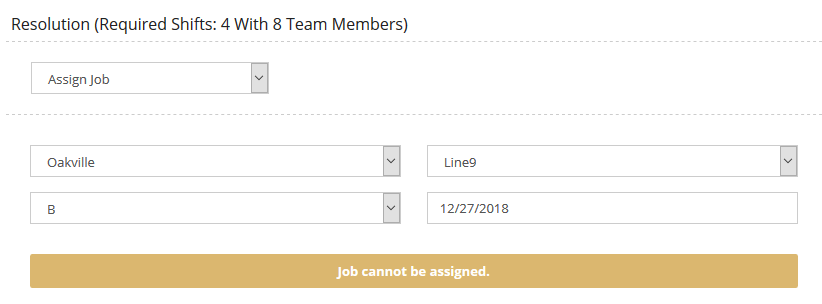
- Overflow – Using the existing number of shifts and team members schedule the job in the overflow plant. The system will present the user with a list of possible shift collection to choose from and reserve.
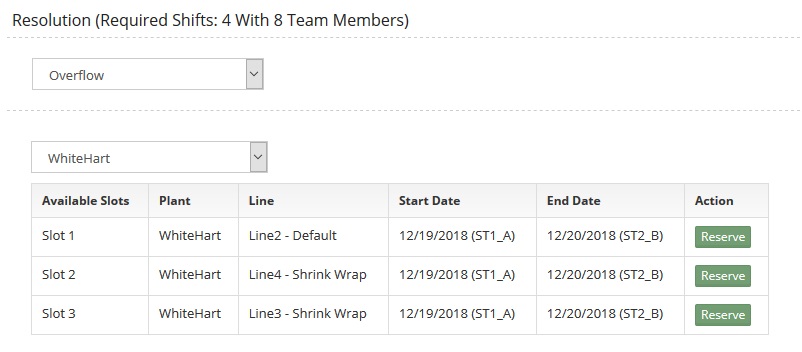
- Assign Job – Fully manual option, let the user override the scheduler algorithm and set everything manually.
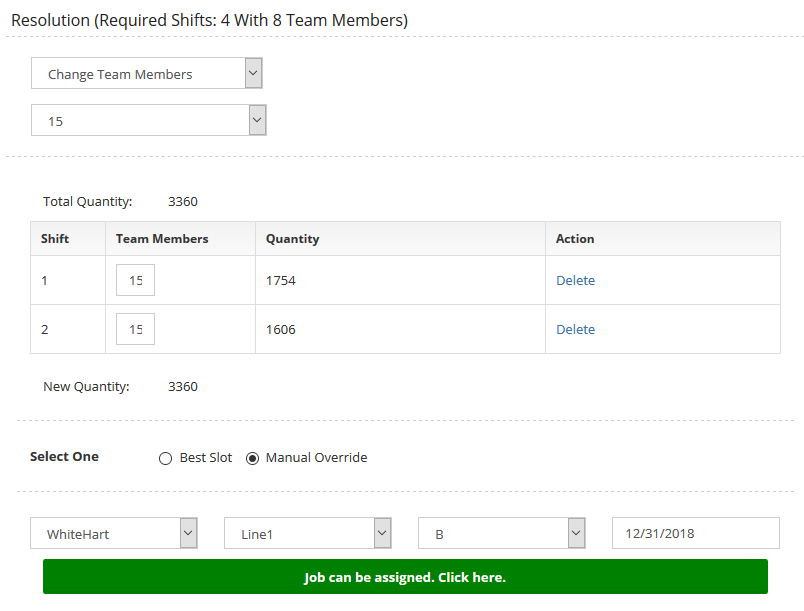
Too Many Shifts – This job was flagged because it would reserve too many shifts and prevent alot of other jobs from getting scheduled. Again, the max number of shifts is defined in the configuration panel. Please pay special attention when scheduling these to may sure the number of shifts is minimized. Its still possible to let the system schedule this job by changing the team members as above and then selecting find best slots.
PM Lookup Failed – Clicking on the view icon from the Need Resolution list and then populate the Packing rate and team members parameters. Click Save&Schedule to attempt to schedule all jobs with the given SKU. User will be shown how many jobs are to be scheduled and how many have been scheduled going forward.
-
- Configuration Panel
- Dashboard Panel
- Event Queues Workflow
- Locked Job Workflow
- Log Panel
- Maintenance Panel
- Resolving a Job
- Resolving PM sync sending inconsistent data
- Scheduler View
- Sept 2020 change request - release notes
- Shifts Panel
- Shifts Required Calculation Logic
- Upload Panel
- User management & roles
- Workflow Status Explained